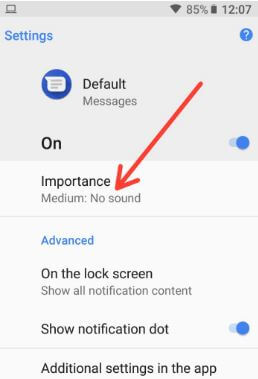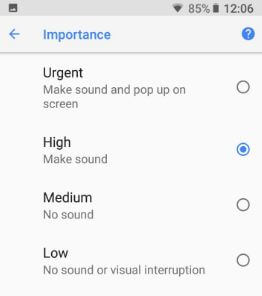Last Updated on March 7, 2021 by Bestusefultips
Want to change notification importance control in galaxy S9 message app? Here’s the quick guide to change message app notification importance in galaxy S9 and galaxy S9 plus Oreo. In Samsung S9 app notifications settings, you can see app icon badge, emergency alerts and other settings.
By default set urgent as Importance notification. You can change notification important priority for message apps in galaxy S9 & S9 plus. Follow below given step by step process to change message app notification importance in galaxy S9 and galaxy S9 plus.
Check Relative Article:
How to disable app consuming battery Samsung S9 and S9 Plus
How to turn off notification reminder on Galaxy S9 and S9 Plus
How to change message app notification importance in galaxy S9 and S9 Plus Oreo
Step 1: Open messages app in your galaxy S9 and S9 plus Oreo devices
Step 2: Tap on Three vertical dots (Menu) at upper right corner
Step 3: Select settings
Here you can see notification, block numbers and messages, emergency alert and other settings.
Step 4: Tap on Notifications
Step 5: Tap on New messages under categories section
You can see importance, sound, vibrate, app icon badges, do not disturb and other settings.
Step 6: Tap on Importance
Below given four options view in your device.
Urgent: When receive notification in S9, your galaxy S9 sound or pop-up on screen
High: Only make sound when receive message notification S9
Medium: No sound
Low: No sound or visual interruption
Step 7: Choose from above given option as Importance level in S9
You can individually manage notification importance control for all apps in galaxy S9 and galaxy S9 plus devices using apps settings.
Change notification importance control for individual apps on android Oreo 8.1 & 8.0: Google Pixel, Pixel 2 XL
Step 1: Go to settings in your android Oreo
Step 2: Tap on Apps & notifications
Step 3: Tap on Notifications
Step 4: Tap on App notifications
Step 5: Tap on app you want to change important level
Step 6: Tap on Any categories options
Step 7: Tap on Importance
Step 8: Choose importance level from above options
And that’s it. I hope this article helpful to change message app notification importance in galaxy S9 and S9 Plus. Let us know if you have any kind of trouble, we will respond as soon as possible. Don’t forget to check out our other galaxy S9 plus tips.