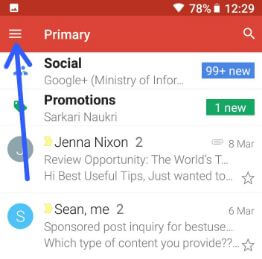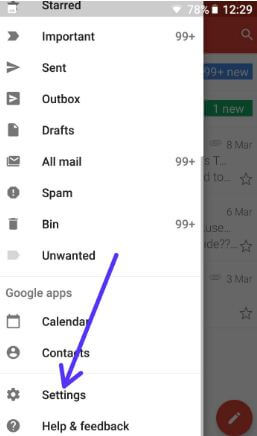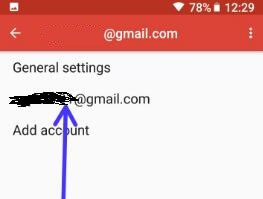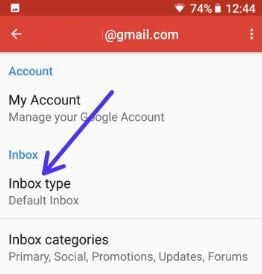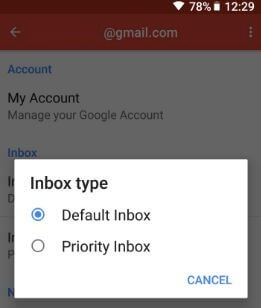Last Updated on March 9, 2018 by Bestusefultips
Here’s the complete guide to change inbox type in Gmail for android phone. By default Inbox type set as default inbox. In latest Gmail app update, you can change Gmail inbox type from Default Inbox/Priority Inbox options. In Gmail inbox categories, you can get all daily mails such as primary, social, forums, updates and other you have selected.
You can change inbox type in Gmail for android phone using Gmail account settings. Also change primary notifications and manage labels after set Priority inbox as Inbox type in Gmail account. Follow below given step by step process to change Gmail Inbox type in your android phone or tablet devices.
You Might Like This:
How to turn off facebook face recognition on android and PC
How to backup and restore data in android Oreo 8.0 & 8.1
How to remove Google Plus profile in android devices
How to change inbox type in Gmail for android phone
Step 1: Open Gmail app in your android device
Step 2: Tap on Three horizontal lines at upper left side corner
Step 3: Scroll down up to Settings and tap on it
Here you can see General settings, your Gmail ID and add account for new create account.
Step 4: Tap on your Gmail account
Step 5: Tap on Inbox type under Inbox section
By default set “Default inbox” option in your android devices.
Step 6: Choose Priority Inbox if you want to change Inbox type in Gmail app android
After selected Inbox type as Priority, you can change settings of priority inbox notification, mange lables and manage notifications in your android devices. By default in Priority inbox notifications set previous 30 days of message will download when connected. Also enable/disable every priority message notification in your android devices.
You can see other Gmail app settings such as mobile signature, Smart reply, Gmail Sync, Auto download attachments to recent messages via Wi-Fi and images options. Also change days of Emails to sync with your Gmail account in your android phone or tablet devices. By default automatically sync emails after 30 days in your android devices.
And that’s all about Gmail settings. Did you find above tutorial helpful to change inbox type in Gmail for android phone? If you have any kind of trouble while follow above steps, tell us in below comment box. We’ll respond as soon as possible. Stay and connected with us for latest android tips.