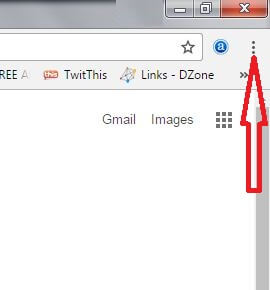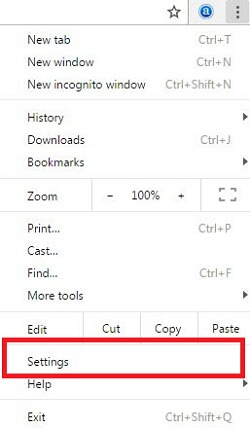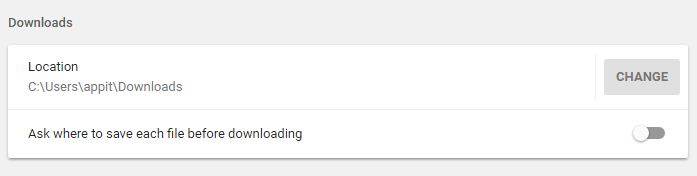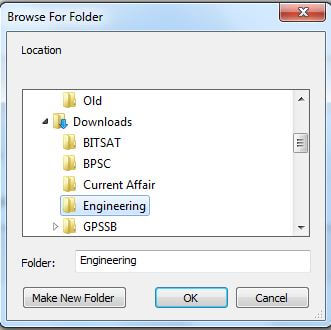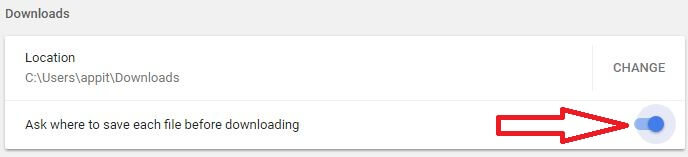Last Updated on March 7, 2021 by Bestusefultips
By default set download location or folder in Google Chrome and other browsers. If you want to change default download location on Windows 7/8/10, you can change download location on chrome browser in Windows 7/8/10 using advance settings. In Google chrome advanced settings, you can see several sections including privacy & security, autofill settings, languages, downloads location, running background apps and reset settings.
In your Google chrome browser, by default set download path and disable option of ask file before downloading. Most of all device downloaded file or folder is stored in downloads folder in your Window 7/8/10. Follow below given step by step process to change download location on chrome browser in Window 7 and Windows 8.
Don’t miss this:
How to stop auto playing video in Google Chrome
How to watch YouTube video while browsing in android device
How to play YouTube video in background in your android phone
How to change download location on Chrome browser in Window 7/Windows 8/10
You can change the default download directory using below given method in your Window 10/8/7.
Step 1: Open Google chrome browser in your Windows 7/Windows 8
Step 2: Tap on three vertical dots from top right side corner
Step 3: Select settings
Step 4: Scroll down at the end of the page & tap on Advanced
Step 5: In advanced settings, find downloads section in your Chrome browser
Here you’ll see settings for change download location path or directory and disable ask where to save each file before downloading on your device.
Step 6: Tap on change & select path to change download location directory in Google chrome browser in Windows 7/8/10
Step 7: Enable ask where to save each file before downloading
Now whenever you download any file in your Windows 7/8 device, it will ask for where to save file. You can easily change download location on Chrome browser in Window 7/8/10 using above settings. Also change downloads folder directory or path in your Windows 7/8.
And that’s it. I hope this tutorial helpful to change download location on Chrome browser in Window 7 or Windows 8. If you have any kind of trouble, tell us in below comment box. We will respond as soon as possible. Don’t forget to check out other latest android Oreo tips and tricks.