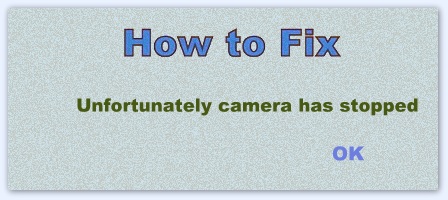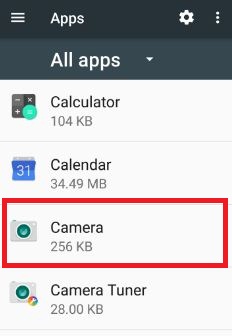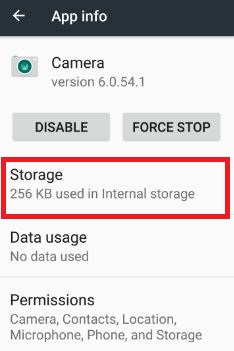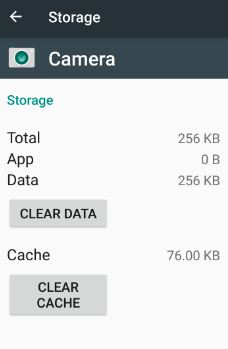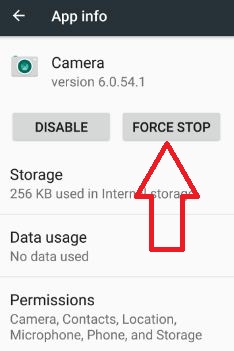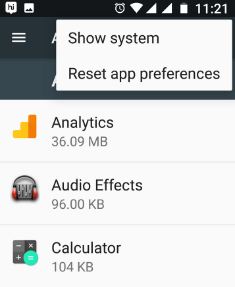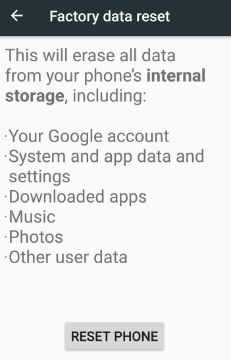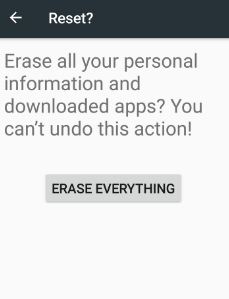Last Updated on March 7, 2021 by Bestusefultips
Error message “Unfortunately camera has stopped working in android phone when taking selfie or picture. Sometimes the phone screen is black when click photos. So you can not take photos or record videos in your Android Nougat 7.0. It may be a problem of software or hardware, if the issue is software related then quiet difficult to resolve it. Also, check any third-party app that causes this camera not working error in Android. After update Moto G4 plus marshmallow to android nougat 7.0, my camera app crash & not responsive well.
If you have this type of problem, just reboot your camera app in your device and it will be fixed. But if again regenerate this error, you should try below given possible solutions to fix the camera has stopped working in android nougat 7.0 & 7.1.
Read Also:
- How to switch the camera to professional mode android phone
- How to fix OneDrive has stopped working on Android
How to Fix Camera Has Stopped Working in Android Nougat 7.0 & 7.1
There are various solutions available to solve “Unfortunately, camera has stopped.” Error in Android nougat and marshmallow devices. Follow the below-given methods to fix the camera issue.
Restart Your Android
If the camera app not working after reboot android device, restart your android device. Now try to open the camera app and take a selfie.
Check System Software Update
Check the latest software update on your android device. If an update is available then update your device. Sometimes updated devices fix small bugs of devices.
Check Camera App Update
Open Play Store > Three horizontal lines (More) at the top left corner > My apps & games > Update all
Clear the Cache & Data to Fix Camera Has Stopped Working in Android
Step 1: Go to “Settings”.
Step 2: Tap “Apps” under the device section.
You can see the list of installed apps in your android device.
Step 3: Tap “Camera”.
Step 4: Tap “Storage”.
Step 5: Touch “Clear cache” & “Clear data”.
It will remove the camera app cache from your android device.
Force Stop Camera App in Android Nougat 7.1.2
Settings > Device > Apps > Camera > Force stop
Turn On Safe Mode
Step 1: Press & hold the power button in android
Step 2: Touch & hold the power off symbol.
You can see this message on the screen: Reboot to safe mode
Step 3: Touch “OK”.
Your device will start in safe mode. You can see the Safe mode at the bottom side of the phone screen. Now check your device working perfectly, if fine working then any third-party app causes this error of unfortunate camera has stopped working in android nougat 7.0. Uninstall recently downloaded app and check after camera black screen issue resolve.
Reset App Settings
Settings > Device > Apps > More > Reset app preferences > Reset apps
This setting will reset app preferences for disabled apps, any permission restrictions, background data restrictions for apps, disabled app notifications, and more.
Factory Reset Android 7.0 Nougat
Step 1: Go to “Settings”.
Step 2: Tap “backup & reset” under the personal section.
Step 3: Tap “Factory data reset”.
Step 4: Tap “Reset phone”.
If set pattern in your device, confirm the pattern.
Step 5: Tap “Erase everything”.
It will delete all your personal data and downloaded apps from your device.
Try all troubleshooting steps to fix the camera has stopped working in android nougat and marshmallow device. Don’t forget to mention which method worked for you to fix the camera black screen on the android phone. Share this article with your friends.