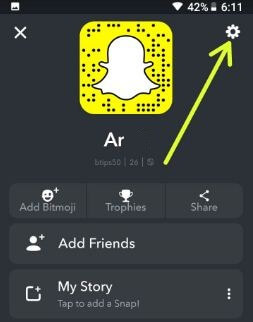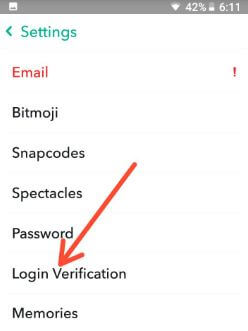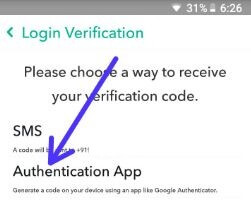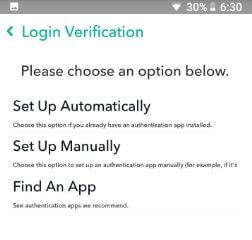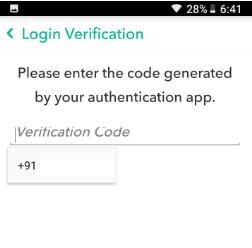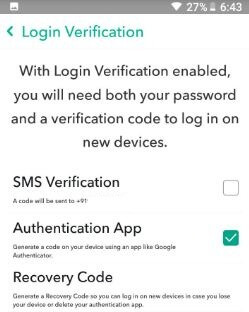Last Updated on March 7, 2021 by Bestusefultips
Snapchat two factor authentications is one of the best methods to secure your Snapchat account from unknown users or spammers. Here I’ll show you complete guide to set up login verification on Snapchat android using Google Authenticator or SMS (Mobile number). We already discussed about login Snapchat using mobile number.
Authentication app is best for Snapchat login verification while you’re traveling or using tablet or other places where you can’t access your mobile number. You can automatically or manually set up login verification on Snapchat using Google Authenticator app in android devices. Follow below given step by step process to set up login verification on Snapchat android devices.
Don’t Miss This:
How to group video chat on Snapchat android devices
How to block someone from seeing your Snapchat story android
How to upload photos or videos from gallery to Snapchat story android
How to set up login verification on Snapchat android using Authentication app
Step 1: Open Snapchat app in your android phone or tablet
Step 2: Tap Profile icon at upper left corner
Step 3: Tap Settings icon at upper right corner
Here you can see Email, Bitmoji, Snapcodes, Spectacles, Login verification and more settings in my account settings.
Step 4: Tap Login verification
Step 5: Tap CONTINUE
Step 6: Tap Authentication app
It will generate a code on your android device using an app like Google Authenticator. You can see below given three options in your devices.
Set up Automatically: Choose this option if you already have an Authentication app installed.
Set up manually: Choose this option to set up an Authentication app manually.
Find an app: Download Google authenticator app in your android or iOS devices.
Google Authenticator app- Android
Google Authenticator app- iOS
Step 7: Choose from Set up Automatically/Set up manually/Find an app
If first time use then first of all download and installed apps from above given links in your android or iOS device.
Step 8: Now Select Set up automatically
Step 9: Touch Continue button
Step 10: Now you can see Google Authenticator code in your device
Step 11: Copy and paste that code and enter it to Snapchat Login verification code
Step 12: Tap Continue
You can see SMS verification message on your device.
Step 13: Set up SMS or SKIP you want
Step 14: Now you can see tick mark on Authentication app option in Snapchat Login verification settings
You can also see recover code and forget devices options in Login Verification settings. Generate recovery code so if lost your device, you can log in with this Snapchat recovery code. Do you know how to login Snapchat without verification code in android or iOS? Share with us in below comment box if you have any possible solutions.
We hope this makes it clear set up login verification on Snapchat android device. If you have any question, tell us in below comment box.