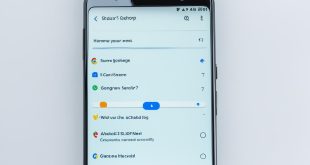Last Updated on August 12, 2025 by Bestusefultips
Here’s how to enable screen pinning Huawei phone, such as the Pura 80 Ultra, Pura 80 Pro, Pura 70 Ultra, Nova Y73, Nova 14 Pro, or Nova 14. When you use screen pinning on your Huawei phone, you can access only the current screen or app on your device. The Huawei screen pinning feature is helpful when you need to give your smartphone to a friend or family member to access a specific app or feature. It will secure your personal information, such as photos, videos, documents, etc.
Read More:
How to PIN A Screen on Huawei Phone in 2025
Different devices have slightly different settings to activate screen pinning, depending on the EMUI version of your Huawei phone.
Open the app drawer and tap the Settings app.
Scroll down until you see ‘Security’ or ‘Security & Location’ and tap on it.
Tap on Advanced or More settings.
Search the Screen Pinning or App Pinning and tap on it.
Toggle on the switch.
Here, you can enable the unlock requirement to unlock your Huawei phone before unpinning.
Now, let’s see how to PIN an app on your Huawei device. Make sure to open the app you want to PIN.
Open the Recent apps or Overview screen (Swipe up from the bottom of the screen or press the recent key if using a 3-button navigation bar)
Tap the App icon at the top and then tap the PIN icon. Alternatively, you can find the app icon at the bottom right of the app preview and tap it.
Now, you can access that screen only on your phone. To use another screen or function, you must unpin the app on your Huawei device.
How to Unpin App on a Huawei Phone
Swipe up from the bottom of your Huawei phone’s screen twice to unpin the app. If you enabled the unlock requirement, you’ll need to enter your Huawei screen lock, such as PIN, pattern, or password, to unlock.
That’s all. Easy-to-use screen pinning on Huawei phones. Do you like this feature? Tell us your thoughts in the comment section below.