Last Updated on March 7, 2021 by Bestusefultips
By default disable home screen rotation in your Android Pie 9.0 devices. Here’s how to enable home screen rotation android 9 Pie devices. When your phone is rotated, your device home screens rotate. You can allow home screen rotation using home screen settings. Also, enable auto-rotate in android 9 Pie to rotate the phone screen only, but the home screen can’t rotate. You can see the auto-rotate icon at the bottom right corner when you rotate the screen in your Android Pie. Let see how to enable landscape home screen on Android 9 Pie.
Read Also:
- Top 5 best android Pie 9.0 features for Pixel and Non-Pixel devices
- How to enable and use android 9 Pie Gestures
- How to get android 9 Pie’s digital wellbeing beta on Pixel devices
How to Enable Home Screen Rotation Android 9 Pie
You can use screen rotation lock in android Pie 9.0 to landscape home screen when rotate your android Pie devices.
Step 1: Go to the home screen and long-press on blank space in your Android Pie 9.0
Step 2: Tap Home settings,
In Android 9 Pie home screen settings, you can see notification dots, at a glance, add app icon to the home screen, display Google app, home screen rotation and change icon shape options. By default disable “allow home screen rotation” in your device.
Step 3: Toggle on “Allow home screen rotation”.
Step 4: Go to home screen in your android 9.0 Pie.
Step 5: Now, rotate your phone, you can see rotate icon at bottom right corner (Show above screenshot),
Step 6: Tap the Rotate icon to rotate the home screen.
Now enable landscape home screen in android Pie 9.0 device.
Step 7: Tap again rotate icon to get back portrait home screen in your android Pie 9.0
It’s quite easy to enable landscape home screen in android Pie 9.0 devices such as Google Pixel 3, Pixel 3 XL, Pixel 2, Google Pixel and more. If you want to stop home screen rotation android Pie, turn off toggle allow home screen rotation on your phone.
How to Enable Screen Rotation in Android 9 Pie
There are two ways to enable the auto-rotate screen. Let see one by one.
1st Method: Quickly Turn Auto-Rotate
Just swipe down the notification shade from the top of the screen > Tap Auto-rotate icon
Alternative Way (Latest Android): Settings > Accessibility > Toggle on Auto-rotate screen under interaction controls
2nd Method: Android 9 Pie Auto Rotate the Screen
Settings > Display > Advanced > Toggle on Auto-rotate screen
And that’s it. I hope this little tip helpful to enable home screen rotation Android 9 Pie. If you have any questions, tell us in below comment box.
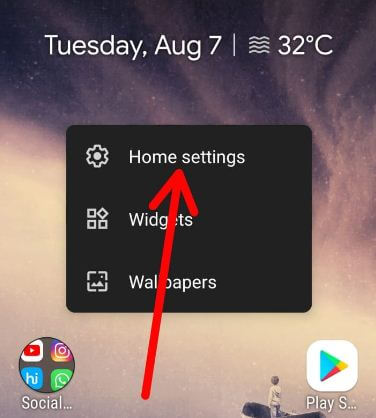
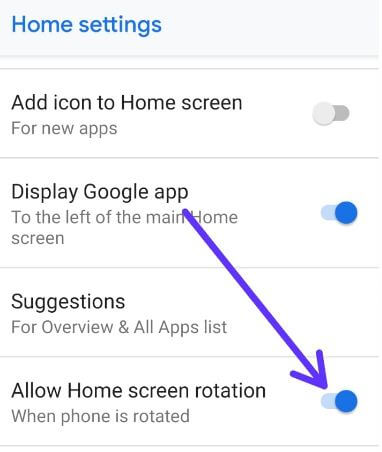
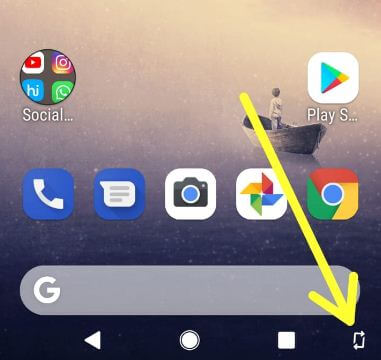
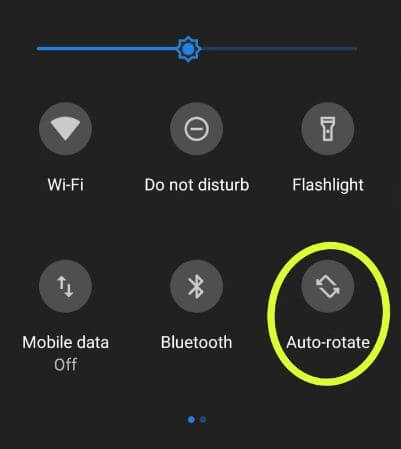
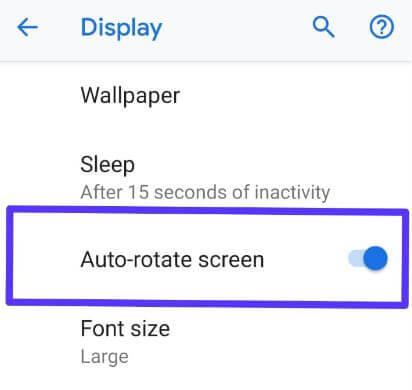



On my version of Android 9, the “Auto-Rotate” is called Portrait.
I’m going to check around here, but I’m also looking for how to disable auto-rotation in specific apps. Maybe shutting it off for the Home Screen will prevent the random rotation in specific apps that rotate when I don’t want them to (I think my weather app does it). I’m OK with videos rotating and going full screen when I rotate while they are playing (sometimes) but would rather like to control that manually by turning “on” the Portrait mode. (That counter-intuitive, since when you turn it “on” that allows rotation when off, it is locked in portrait mode.)