Last Updated on March 7, 2021 by Bestusefultips
Annoying by app freezing or running slow in your galaxy S9 & S9 plus? Close or stop apps from running in the background Samsung Galaxy S9 and Galaxy S9 plus. You can close apps one by one or close all apps at once in galaxy S9 & S9 plus. Let see the process to turn off background apps on Galaxy S9 and Galaxy S9 Plus.
You can also force stop apps in galaxy S9 and galaxy S9 plus. Different OS has slightly different settings to manage and close apps on Samsung S9 plus & S9. This force stop or close background running apps on Samsung S9 and S9 Plus will save battery life in your device.
Read Also:
- How to lock apps on Galaxy S9 and Galaxy S9 Plus
- How to fix apps crashing or freezing problem on Galaxy S9 and Galaxy S9 Plus
- How to hide apps on Samsung Galaxy S9 & S9 Plus
- How to turn on Wi-Fi Automatically on Galaxy S10, S10 Plus, And S10e
- How to restrict data usage in Samsung S9 and S9 Plus
How to Turn Off Background Apps on Galaxy S9 and Galaxy S9 Plus
In Samsung galaxy S9 and galaxy S9 plus, you can close the app individually or close all apps at once using a recent app key. Check out below given settings to close all apps on galaxy S9 and galaxy S9 plus Oreo devices.
Step 1: Tap on the recent app button from galaxy S9 & S9 plus home screen.
You can see a list of running apps in your S9 & S9 plus.
Step 2: Scroll the apps you want to close.
Step 3: Tap on the X icon on the app’s window you want to close.
Step 4: To close all apps, scroll down at the end of the list and tap on Close all.
Now stop all apps running in the background on your Galaxy S9 and Galaxy S9 Plus devices.
If you found any app causing slow down your phone or apps crashing again and again or suddenly stop apps on galaxy S9 and galaxy S9 plus then force stop apps using below settings.
Force Stop Apps on Galaxy S9 and Galaxy S9 Plus
Step 1: Swipe down the notification panel and tap on the Settings gear icon.
Step 2: Tap on apps.
A list of installed apps is a view in your S9 and S9 plus screen. Here you can change default apps, reset app preference, change app permission and more settings.
Step 3: Select the app you want to force stop.
Step 4: Touch Force stop button.
You can see a pop-up message on the screen: If you force stop an app, it may cause errors.
Step 5: Tap on Force stop.
You can also clear app cache and data if app related issue in your Samsung S9 and S9 plus devices.
We hope this makes it clear how to close apps on Galaxy S9 and Galaxy S9 Plus. If you have any kind of trouble, tell us in below comment box. Don’t forget to share with others if you found it helpful.
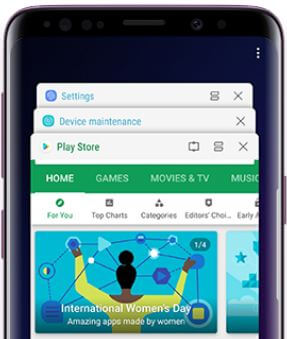



How can single apps be closed with Update 9 when there are multiple apps open? There is only a Close All button when recent apps are displayed and the X in the upper right of each app is gone.
Just swipe to the left or right side to close individually app in Samsung galaxy S8/S9/S9+ and other devices. In latest android 9 Pie devices, swipe up app to close app individually. I hope one of this method useful to solve it.
If I knew where the “recent app button” was, this might be helpful. OR …….Quit changing things or atleast explain how to use the changed features.
You can see recent apps button (Three vertical lines) on the navigation bar in your Samsung galaxy S9/S9 plus/S10/S10 plus and S10e.
You write “tap the recent app button”. Never heard of it, never have seen it, have no idea where to find it. and that is your step one.
You can find the recent apps button on the navigation bar buttons (Back, Home, and Recent apps) or (Recent apps, Home, and Back).