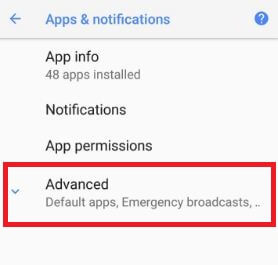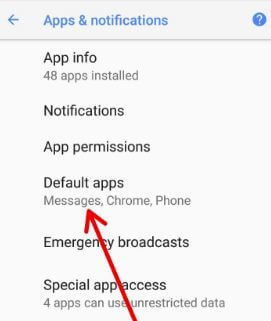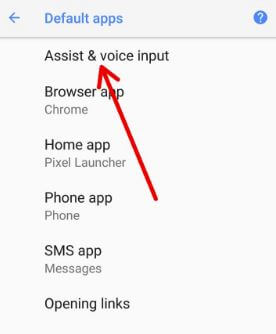Last Updated on March 7, 2021 by Bestusefultips
Here’s how to enable and change active edge squeeze sensitivity on Pixel 2 and Pixel 2 XL (Stock Android 11 OS). Adjust active edge squeeze sensitivity as a light squeeze or firm squeeze. This Active edge feature is helpful to quickly launch Google Assistant to squeeze the bottom half of your phone, then release. It works when your device screen is off and silences incoming calls in your device. If you don’t want to use this feature, you can turn off active edge in your device.
Google Pixel 2 and Pixel 2 XL has several new added features such as Now Playing, home screen layout, set theme using wallpaper, Motion photos, and more.
Read Also:
- How to enable Do Not Disturb driving mode on Pixel 2 and Pixel 2 XL
- How to set the white or black theme on Google Pixel 2 and Pixel 2 XL
How to Change Active Edge Squeeze Sensitivity on Pixel 2 XL and Pixel 2 (Stock Android 11 OS)
Step 1: Go to Settings.
Step 2: Scroll down and tap the System.
Step 3: Tap Gestures.
Step 4: Tap Active Edge.
Step 5: Move the slider to adjust squeeze sensitivity.
How to Disable or Turn Off Squeeze on Pixel 2 XL & Pixel 2
Settings > System > Gestures > Active Edge >Toggle off “Squeeze for your Assistant”
Pixel 2 and Pixel 2 XL – Android Oreo Version
Step 1: Go to Settings in your Pixel 2 and Pixel 2 XL.
Step 2: Tap Apps & notifications.
Step 3: Tap Advanced.
Step 4: Tap default apps
Step 5: Go to Assist & voice input or Digital Assistant app (Stock Android 11).
Step 6: Tap Active edge.
You can see the above screen on your devices. Now change active edge squeeze sensitivity on Pixel 2 and Pixel 2 XL device to move the slider to the left or right side.
Step 7: Move the slider to adjust the squeeze sensitivity.
There are three settings available in this Pixel 2 and Pixel 2 XL Active edge features.
Squeeze for your Assistant
To quickly access you’re Google Assistant, Squeeze the bottom half of your Pixel 2 and Pixel 2 XL device and then release it. Enable Squeeze for Assistant to talk to the Assistant.
Open Assistant when screen is off
Turn on this option to open your Google assistant even when your Google Pixel 2 screen is off.
Squeeze to silence phone
Enable squeeze for silence on your Pixel 2 device to silence incoming calls, alarms, notifications, and timers in your device.
And that’s all. Do you have any questions about change active edge squeeze sensitivity on Pixel 2 and Pixel 2 XL? Are you using the Active edge feature on your Pixel 2 and Pixel 2 XL? Tell us in below comment section. Stay connected with us for the latest Pixel 2 and Pixel 2 XL tips.