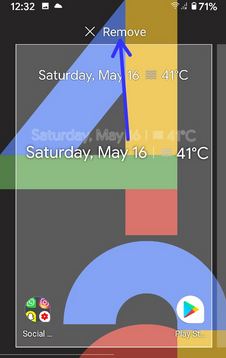Last Updated on March 7, 2021 by Bestusefultips
Do you want to add a Google weather widget on the Pixel or Pixel 2 home screen? Here’s how to add a weather widget to Pixel 2/2 XL/3 XL/4 XL home screen. In my Google Pixel, weather not showing up on an At a glance widget. You can see only calendar events, upcoming flight information, and traffic information on the Google Pixel home screen.
Are you displaying weather widget on Google Pixel 2 home screen? We surf the web and find some possible solutions to add a weather widget to the Pixel 2 home screen. You can see steps to hide or remove weather widget from the home screen on your Google Pixel 2 and other latest Pixel devices also.
Read Also:
- How to use AR Stickers on Pixel 2 and Google Pixel
- How to enable Now Playing on Google Pixel 2
- How to get Pixel 2 Portrait mode on Google Pixel, Nexus 6P, and other android devices
How to Add a Weather Widget to Pixel 2 home screen
If Pixel 2 weather widget not working or missing from the home screen, you’ll add it home screen using below given possible methods.
How to Add a Weather Widget to the home screen
Step 1: Long press on the blank space in your Pixel home screen.
Step 2: Tap Widgets.
Step 3: Scroll down until Google and tap & hold the At a glance widget and drag it to the home screen.
Step 4: You can see the weather info, date, and day on your Pixel home screen.
Remove Weather Widgets
To remove a widget, long-press the widget and move it to Remove at the top of the screen.
Find Hidden Weather Widget
Step 1: Unlock your Google Pixel 2 & swipe left to right from the screen
Step 2: Tap on the upcoming event icon at the top right side
You can see the below-given screen in your Google Pixel 2 devices.
Step 3: Tap on the Home button at the below-left side corner.
Step 4: Tap on > icon from the given screen (show above screenshot).
Step 5: Tap on weather option.
You can see weather details on your Google Pixel 2 screen.
Step 6: Tap on three horizontal lines at the top right side.
Step 8: Tap on Add to the home screen.
Also, change weather temperature C to F. Now add weather widget on your Pixel 2, Pixel 2 XL, and other android devices.
Step 9: Tap on Add automatically.
Now weather info shows on Google Pixel, Pixel 2, and Pixel 2 XL home screen.
2nd Method:
Step 1: Swipe left to right your Google Pixel 2 screen.
Here you’ll see Google now page with different topic stories such as Sports, News, Technology, and more.
Step 2: Tap on Three vertical dots at the top right corner.
Step 3: Select Customize feed.
Step 4: Find weather and tap on view all settings.
You can see weather updates and weather updates for your location options. When enabling this option, displaying weather widget on the home screen in Pixel 2 and Pixel 2 XL devices.
Step 5: Enable/disable weather widget in your Google Pixel 2.
You’ll also change temperature settings to Celsius to Fahrenheit in your Google Pixel 2 home screen.
Do you have any tips to remove the weather widget from Google Pixel 2 home screen? Share with us if you have any possible solution.
You can also change temperature units to Fahrenheit, customize weather info, hide weather stories from Google Feed, and never show weather updates in your Pixel 2 using Google feed settings.
Step 1: Swipe left to right your Google Pixel 2 screen.
Step 2: Find Weather stories & tap on three dots.
Step 3: Choose from above-given weather widget settings in Pixel 2.
That’s all about Pixel 2 at glance weather. Did you find the above article helpful to add a weather widget to the Pixel 2 home screen? Let us know your thoughts related to this content in below comment section. Don’t forget to check out our other Pixel 2 tips.