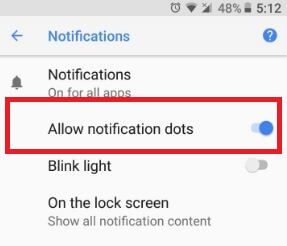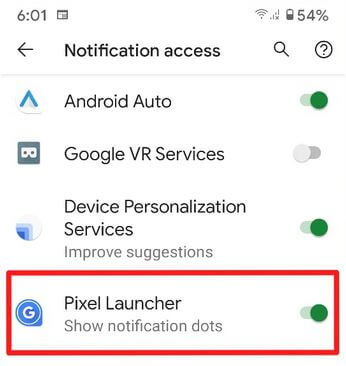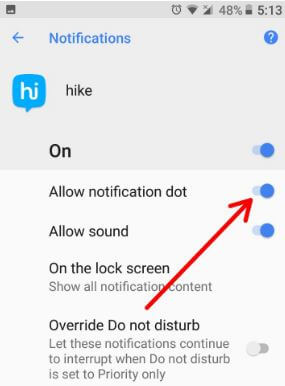Last Updated on March 7, 2021 by Bestusefultips
By default enable notification dots in Android Oreo 8.0 and 9 Pie. Several users facing notification dots not showing when receiving messages after the Android Oreo updated in Pixel, Samsung Galaxy, Nexus, etc. Check out below given possible solutions to fix Android Oreo notification dots not working issue. Also, use third-party launchers to use notification dots feature on your devices. Google Now launcher doesn’t support notification dots. You’ll try Nova launcher, Pixel launcher, or action launcher in your device.
Android Oreo 8.0 launched with awesome features such as Notification dots, Picture-in-picture mode, Auto-fill, Android instant apps, install unknown apps, and more.
Read Also:
- How to get Android Oreo adaptive icons on any android phone
- How to use Pixel 2 launcher on any android phone
- How to fix sound issue on Android Oreo
How to Fix Android Oreo Notification Dots Not Working on Nexus 5X, Nexus 6P, and Pixel C
If not showing notification dots when receiving a message, first of all, disable notification dots and then after enabling it again after restarting your device.
Disable Notification Dots on Android Oreo (All Pixel)
Step 1: Go to Settings.
Step 2: Click on Apps & notifications.
Step 3: Click Notifications.
By default enabled in your Android Oreo devices.
Step 4: Toggle off “Allow notification dots”.
Alternative Way: Long press on the blank space in home screen > Settings > Notification dots > Toggle off “Allow notification dots”
Enable Pixel Launcher to Access Notifications
Step 1: Go to Settings.
Step 2: Tap Apps & notifications.
Step 3: Tap Special app access at the end of the page.
Step 4: Tap Notification access.
Step 5: Toggle on “Pixel launcher“.
Hide Notification Dots Using Apps & Notification Settings
Step 1: Go to Settings in your Oreo devices.
Step 2: Tap Apps & notifications.
Step 3: Tap App info.
Step 4: Tap App wants to turn off notification dots.
Step 5: Tap App notifications.
By default enabled notification dots on your Oreo devices.
Step 6: Toggle off “Allow notification dots”.
Now, restart your phone.
Step 7: After a restart, Toggle on “Allow notification dots“.
Check Turn Off Do Not Disturb
Make sure turned off Do not disturb mode in your Android devices.
Swipe down the notification panel from the top of the screen > Tap Do not disturb
And that’s all. I hope this tip helpful to fix Android Oreo notification dots not working problems. Do you have any alternative tips? Share it with us in below comment box. Stay connected with us for daily latest Android Oreo 8.0 tips and tricks.