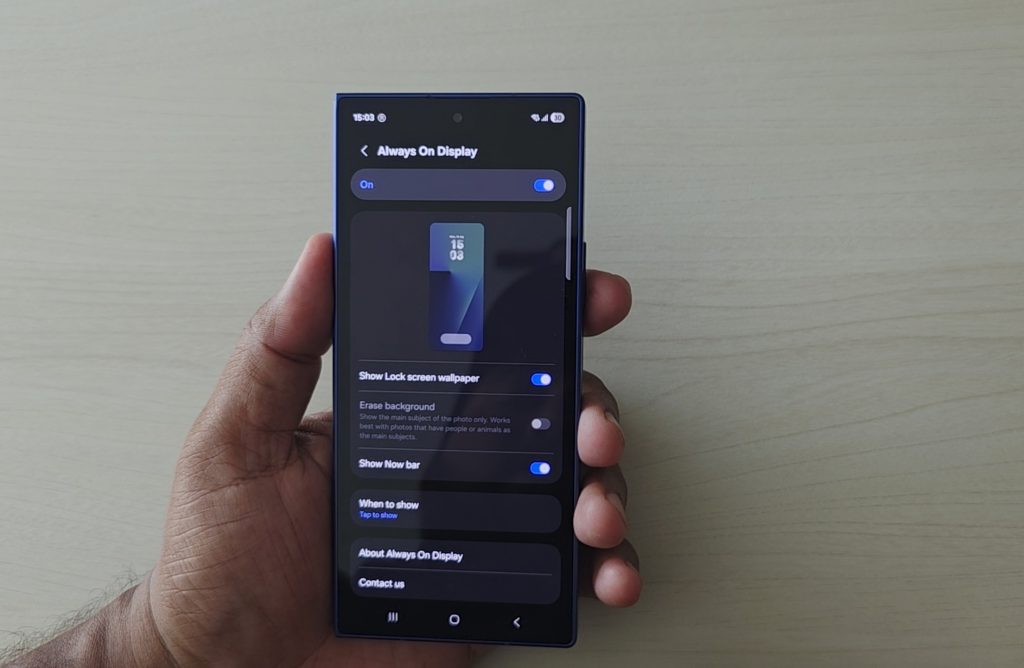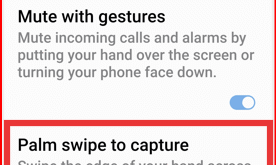Last Updated on July 17, 2025 by Bestusefultips
Be default, enable always on display on your Samsung Galaxy Z Fold 7. In this article, I’ll show how to customize always on display Samsung Z Fold 7. When you lock your phone and tap on the screen, you can see the AOD screen that includes new feature called Now Bar (Show Live Notifications on lock & AOD screen), clock style, AOD wallpaper, date & time, battery information, etc.
How to Customize Always On Display Samsung Galaxy Z Fold 7
You can change the AOD settings to your Samsung phone using below given settings.
Open the app drawer and tap the Settings app.
Scroll down until the Lock screen and AOD.
Tap the Always on display. You can toggle on/off here.
Below given settings are available for AOD customization.
Show Lock Screen Wallpaper: Enable this feature to view the lock screen wallpaper on your AOD screen.
Erase background: Show the main subject of the photo only. Works best with photos that have people or animals as the main subjects.
Show Now Bar: Show the live notifications on the Always on display. Double tap on the Now bar to play or pause any function.
When to show: Choose one of the below given option to enable always on display on your Samsung phone.
- Tap to show: Tap on the lock screen to show Always on display screen.
- Auto: Show all the time unless your phone detects that you’re sleeping or that it’s face down or in a dark place and hasn’t moved for at least 5 minutes.
- Always: Always show AOD screen.
- As scheduled: Set schedule to automatically activate always on display.
- For new notifications: Show AOD screen when you receive a new notifications to your Samsung phone.
How to Change Always On Display Clock and Image on Samsung Z Fold 7
Tap & hold the blank space on the home screen and tap the Themes.
Tap the Top tab at the top right corner.
Tap the Dropdown box and tap Free.
Select any image from the available list.
Tap the Download button.
Tap the Apply button.
Choose from Clock and image or Image only.
Tap the Done.
How to Turn Off Always On Display Samsung Z Fold 7
Settings > Lock screen & AOD > Always on Display > Toggle Off
Frequently Asked Questions (FAQs):
How do I turn Always on Display (AOD) on or off Samsung Z Fold 7?
Go to Settings > Lock screen and AOD > Always on Display, then toggle it on or off
How can I change when the AOD shows?
Within AOD settings, under “When to show”, you can choose: Always (display always), Tap to show, Scheduled (Set specified times), OR for new notifications (briefly on new alert)
How do I customize the AOD clock style, or add images/GIFs on Z Fold 7?
In the latest AOD settings, remove the Clock style options. You can use image clock feature to choose from gallery photos, stickers, GIFs, emojis, or downloadable themes to set AOD clock & image.
Can I add widgets, music info, or additional elements?
No! You can’t add in the latest Samsung AOD settings. You can use new Now Bar feature to Show live notifications on AOD screen like Music player, Maps, Weather, Clock, etc.
How to use Good Lock for deeper AOD customization?
Install Good Lock from Galaxy Store and install LockStar module (for layout/themes) and/or ClockFace (for add new clock faces) modules In LockStar. Enter Edit and tap on Always On Display to reposition/remove elements. Use ClockFace module to set new clock styles beyond stock options.
Where did the wallpaper-on-AOD setting go Samsung Z Fold 7?
For Z Fold 7 devices, only the cover screen supports wallpaper on Always On Display – inner screen shows only the clock face. To show wallpaper, enable “Show Lock screen wallpaper” or use Erase background by going to Settings > Lock screen and AOD > Always On Display > Toggle on Show lock screen wallpaper.