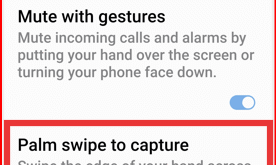Last Updated on July 17, 2025 by Bestusefultips
Here’s how to turn off your Samsung Z Fold 7 in three different methods. When you power off Samsung Galaxy Z Fold 7, your device inactive until turned on. All process stop including text messages, phone calls, etc. It will clear your phone’s memory, reset all connections, and refresh the system that improve the phone’s performance.
Read More: How to Restart Samsung Z Fold 7
How to Turn Off Samsung Galaxy Z Fold 7: 3 Ways
1st Way: Power off Samsung Z Fold 7 without power button (Side Key)
Pull down the notification panel twice from the top of the screen and tap on the Power button icon.
Tap the Power off in the power menu.
Tap Power Off again to turn off your phone.
2nd Method: Using Power & Volume Buttons
Long-press the side/Power Button and volume down button at the same time until the power menu appear.
Tap the Power Off in the power menu.
Tap the Power Off again to switch off your Samsung phone.
3rd Method: Turn Off Z Fold 7 using Side/Power Button
When you long-press the side/power button in your Samsung Z Fold 7, it will launch the Google Gemini. To change this side key settings to power menu, follow the below settings.
Open the app drawer and tap the settings app.
Scroll down until the advanced features and tap on it.
Tap the Side button.
Tap the Long press.
Choose a Power off menu.
Long-press the side/power button to launch the power menu and tap the Power Off.
Tap the Power off again to turn off the phone.
How to Turn On Samsung Z Fold 7
Long-press the side/power button until the screen turns on and your phone will power on.
End the list of ways to power off your Samsung Galaxy device. Which method do you use to shut down your Samsung phone? Tell us in the below comment box.
Frequently Asked Questions (FAQs):
How do I turn off my Galaxy Z Fold 7 using buttons?
Simultaneously press and hold the Side/Power and Volume Down buttons for a few seconds. When the power menu appears, tap the Power off, then confirm it by tapping the Power off again.
Can I turn off Z Fold 7 from the Quick Settings Panel?
Yes! Swipe down the notification panel with two fingers from the top of the screen, tap the Power button icon besides the settings gear icon, then select Power off and confirm to tap the power off again.
What if the Samsung power button behaviour is customized (e.g., to launch Bixby)?
To change this Samsung side key settings, Go to Settings > Advanced features > Side key, and set the Press and hold action to Power off menu. This ensures a long press brings up the power menu.
How do I shut down Z Fold 7 if the power button isn’t working?
You can still use the Quick Settings panel method mention above. If that also fails, try invoking Google Gemini or Bixby Voice Assistant (if set up): say “Turn off the phone.” Then manually tap the Power off icon, then tap the Power off icon again.
Will turning off the Samsung Z Fold 7 close all apps and restart cleanly?
Yes, a full shutdown clears temporary files and closes all apps. After it’s turned off, hold the Side/power button to turn on Z Fold 7.
My Z Fold 7 auto-locks the inner screen when folded. Does powering off differ?
Pressing the side/power button turns off whichever screen is active (inner or outer) — it doesn’t require folding the device.