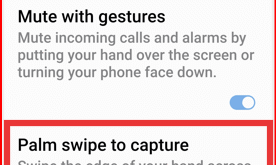Last Updated on July 17, 2025 by Bestusefultips
Here’s how to take a screenshot on your Samsung Z Fold 7 using four different methods. When you take a screenshot on Z Fold 7 or other smartphone, it will capture a static image of your current phone’s screen. You can share, edit, or delete screenshot after taking it to your phone. Also, take a long screenshot if you want to capture multiple pages at the same screen to your Samsung Galaxy devices.
How to Take a Screenshot on Samsung Galaxy Z Fold 7: 4 Methods
1st Method: Take Screenshot using Physical Buttons
Open the page or screen to capture it to your fold phone and tap the Side/power button and volume down button simultaneously to capture the screenshot.
You can find all your taken screenshot in the screenshot folder under the gallery. Tap the screenshot to edit or share with others.
2nd Method: Take Screenshot on Z Fold 7 Using Quick Settings Menu (Hidden Menu)
If you can’t see the screenshot option to your quick settings panel, swipe down the notification panel twice and tap the Pencil icon.
Tap the Edit and search the “Take screenshot”, tap on it to add it your quick settings menu, and tap Done at the top right corner.
Now, open the page or screen on your phone, open the quick settings panel and tap the Screenshot icon.
3rd Method: Using AI Select (Specific Portion Screenshot from Image)
If you want to capture a screenshot for specific portion of the page, you can use AI select feature to your latest Samsung devices.
Open the Edge panel from the right side of edge to your Samsung phone.
Tap the AI Select.
Tap or draw around something to select it.
Tap the Pencil icon from the screen.
You can adjust the portion you want to capture the screenshot and tap the download arrow icon to save screenshot to your gallery.
4th Method: Using Palm Swipe to Capture Gesture
You can use this hand gesture to your Samsung phone to take screenshot. Make sure to enable palm swipe to capture to your Samsung Fold device.
Settings > Advanced Features > Motions & Gestures > Toggle on Palm swipe to capture
Open the page or screen you want to capture a screenshot and swipe the edge of your hand across the screen to take a screenshot on Galaxy Z Fold 7.
How to Take a Long Screenshot (Multiple Pages) in Samsung Z Fold 7
Take a screenshot from the one of the above given three method.
You can see the toolbar after capturing the screenshot. Tap the Scollbar (Down Arrow) icon from the toolbar. Tap on this Scrollbar icon until you want to take scrolling screenshot.
You can find taken screenshot to the screenshot folder in the gallery app on your Samsung Galaxy devices.
End the list of methods to take screenshot on Samsung Galaxy Z Fold 7. Which is your favourite method to capture the screenshot? Tell us in the below comment section.
Frequently Asked Questions (FAQs):
What’s the standard button combo to capture a screenshot on Z Fold 7?
Press and hold Side/Power & Volume Down simultaneously, then release. You’ll hear a shutter sound indicating the screenshot is taken to your phone. This method works for almost all smartphones.
How can I use gestures like palm‑swipe to capture on Samsung Phone?
You can enable it by go to Settings > Advanced features > Motions & Gesture > Toggle on the Palm swipe to capture. Swipe the side of your hand across the screen to capture.
Is there a Quick Settings shortcut on Samsung Z Fold 7?
Yes! After capturing via buttons or gesture, you need to add Take screenshot button to edit quick settings tiles we mentioned above second method. You can also use the Edge panel’s new AI Select feature to capture specific portion from the image.
Can I use voice to take a screenshot like hands‑free on Samsung Phone?
Absolutely. By default, setup Gemini on the latest Samsung devices. Say “Hey Google, take a screenshot.” The assistant will capture and let you share it immediately. You can use Bixby also. Open the page and say “Hey Bixby, take a screenshot”.
How do I take a scrolling/full‑page screenshot on Galaxy Z Fold 7?
Take a normal screenshot using one of the above given method then tap the Scroll capture icon (arrows down) from the bottom left side toolbar to capture multiple content.