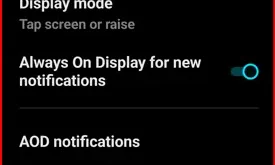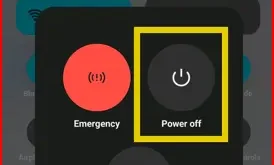Last Updated on August 19, 2025 by Bestusefultips
Your phone’s lock screen is the first thing you see every time you pick up your device. It’s not just a security barrier; it’s also a canvas for personalization, allowing you to display important information and express your style. Vivo’s Funtouch OS on the T4 Pro, T4R, T4 Ultra, and T4X offers a range of options to customize your lock screen.
Read More: How to Customize Always-On Display in Vivo T4 Series
Here’s How You Can Make Your Vivo T4 Pro Lock Screen Truly Your Own
Accessing Lock Screen Settings
All lock screen customization options are typically found within your phone’s main settings.
Open Settings: Tap on the “Settings” app icon on your home screen or in your app drawer.
Navigate to Home screen, lock screen & wallpaper Options: Scroll down and look for “Home screen, lock screen & wallpaper.” This is where most of your lock screen and home screen customization options reside.
Enter Lock Screen Settings: Tap on “Lock screen settings“.
Changing Your Lock Screen Wallpaper
One of the easiest ways to personalize your lock screen is by changing its background.
From Lock Screen Settings: In the “Home screen, lock screen & wallpaper” section, tap on your “Wallpaper.” Tap on Select wallpaper at the bottom middle. You can then choose from:
Kinetic wallpapers: Select from pre-installed wallpapers such as Ascent, Moonlight stamen, powder blue peony, Cinnabar lily, Royal gold iris, etc.
Live wallpapers: 4 live wallpapers available.
Static Wallpapers: Select from pre-installed wallpapers
From Phone Gallery: Select your own photos from the Gallery and set them as the Vivo lock screen wallpaper. Just open the image from the gallery, tap the “More” or three-dot menu at the bottom right corner, and select “Set as wallpaper,” then choose “Lock screen wallpaper at bottom middle,” then tap “Right arrow icon at the top right corner.”
Change the Lock Screen Clock Style
Vivo’s Funtouch OS often includes various lock screen styles or themes that change the layout of the elements.
Lock Screen Style: Within the “Lock screen settings,” tap on the wallpaper. Tap the clock. You can see multiple clock & date styles. Additionally, modify the clock font, color, and style. Personalize your favourite clock style and tap apply at the top right corner.
Browse and Apply: You can browse through different pre-installed styles or download new ones from the Theme Store (if available on your device). Select a style that you like and apply it. These styles can change the font, clock design, and even add unique animations.
Change Lock Screen Settings
You can control what information appears on your lock screen at a glance.
- Date & Signature: Show date & day on the lock screen. Tap on the date above the clock style to add quick information, such as text (Signature) or a number, to the lock screen. Some Vivo models allow you to add custom text or your contact information to the lock screen, which can be helpful if you ever lose your Vivo phone.
- Lock Screen App Shortcuts: Within the “Lock screen settings,” tap on the wallpaper. Tap the left app shortcut or right app shortcut and choose a function you want to access from the lock screen. Long-press the app and move it to the top to access it from the Vivo lock screen.
- Notifications: Select how notifications appear on your Vivo T4 lock screen (e.g., show content, hide content, or don’t show at all). This is usually found under “Notifications on lock screen” in your main “Settings” > “Notifications & status bar” > “Lock screen” > Toggle switch to turn the feature “On” or “Off for Show lock screen notifications.
- Change Lock Screen Wallpaper Based on Theme: Only static wallpapers can change based on the theme. Toggle on/off what you want.
- Open Control Center from The lock screen: Quickly access quick settings panel from the lock screen.
Set Lock Screen – Setting Up Security Methods
While customization is fun, security is paramount.
Screen Lock: In “Settings,” go to “Security & privacy”, then “Device unlocking.”
Here you can set or change your Vivo T4 screen lock:
- None
- Swipe
- Pattern
- PIN
- Password
- Complex password
- Fingerprint Unlock
- Face Unlock
Tips for a Great Lock Screen on Vivo Phone:
Clarity: Choose a wallpaper that doesn’t obscure the clock or notification icons on your Vivo lock screen.
Personal Touch: Use a photo that makes you smile or a design that reflects your personality.
Functionality: Ensure essential information, like time and notifications, is easily visible.
By exploring these options, you can create a lock screen on your Vivo T4 Pro, T4R, T4 Ultra, or T4X that is both secure and uniquely yours.