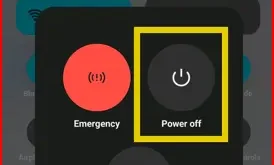Last Updated on August 19, 2025 by Bestusefultips
Always On Display (AOD) is a fantastic feature that allows you to view important information, such as the time, date, battery status, and notifications, at a glance without needing to wake up your phone fully. Vivo’s T4 series, comprising the T4 Pro, T4R, T4 Ultra, and T4X, offers various customization options for AOD, allowing you to make it truly yours. Follow the step-by-step guide below to customize Always On Display on your Vivo T4 Pro, T4R, T4 Ultra, and T4X.
Read More: How to Customize Lock Screen on Vivo T4 Series
How You Can Personalize Your Always On Display in Vivo T4 Series | Funtouch OS 15
Accessing Always On Display Settings
First, navigate to the AOD settings within your phone’s system.
Open Settings: Tap on the “Settings” app icon on your home screen or in your app drawer.
Navigate to Home screen, lock screen & wallpaper Options: Scroll down and look for “Home screen, lock screen & wallpaper Options.” The exact naming might vary slightly depending on your Funtouch OS version.
Find Always On Display: Within this section, you should find an option specifically labelled “Always On Display” or “AOD.” Tap on it.
Enabling and Disabling Always On Display
Before customizing, ensure AOD is enabled.
Toggle On/Off: At the top of the Always On Display settings, you’ll usually find a toggle switch to turn the feature “On” or “Off.” Make sure it’s switched to “On” to use and customize it.
Change AOD Settings
- AOD Clock Styles: You’ll typically find various Vivo AOD clock designs, including Star Adventure, Beauty of Humanity, Personalized styles, Sensory Clock, Personalized Stickers, Digital Clock, Analog Clocks, Signature, AOD Tools, etc. Browse through them and select the one that appeals to you the most.
Custom Images/Text: Depending on your Vivo device and OS version, you might have the option to set a custom image or input personalized text to appear on your AOD. Look for options like “Custom Image” or “Text.”
- Display Mode
Choose how to access Always on display on your Vivo T4 series from “Tap screen or raise/Move phone slightly”.
- Always On Display for New Notifications
You can toggle the switch to turn the feature “On” or “Off for AOD new notifications.
- Enable/Disable AOD Notifications for Specific App
Display new notifications as app icons on the AOD. You can double-tap app icons to view details. Up to 20 apps are supported.
Tips for Customizing Your AOD in Vivo T4 Pro, T4R, T4 Ultra, T4X
Battery Consumption: While AOD is designed to be power-efficient, displaying complex animations or bright images continuously can consume more battery. Consider a more straightforward style if battery life is a concern. AOD will increase power consumption. It will be temporarily turned off when the battery level is less than 10% or when battery saver is enabled.
Preview: As you select different clock styles, your phone will often show a live preview of how it will look on your screen, helping you make the perfect choice.
By following these steps, you can easily customize the Always on Display on your Vivo T4 Pro, T4R, T4 Ultra, or T4X to display the information and style that best suits your needs and preferences.