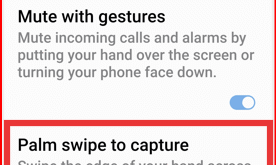Last Updated on July 17, 2025 by Bestusefultips
Do you want to change the clock style on your Samsung lock screen? Here’s how to change lock screen clock in Samsung Z Fold 7. Different lock screen clock style available in the latest Samsung One UI 8/7 devices. Also, change the clock font and colour (Set your favourite colour to clock font) and adjust the clock size (Big or Small) to Samsung phone.
Read More: How to Customize Always On Display Samsung Z Fold 7
How to Change Lock Screen Clock Style in Samsung Galaxy Z Fold 7
Make sure to lock your Samsung phone. Tap the side/power button to view the default lock screen clock style.
To change the lock screen clock on Samsung Z Fold 7, Tap & hold the blank space on the home screen > Wallpaper and style > Lock screen wallpaper > Clock style.
You can see the different clock styles, set font and color for clock style, or adjust font as thin or bold to move the slide bar.
Also, enable or disable weather information and date above or below the clock style on your Samsung Galaxy devices.
Choose your favourite clock style from the list and tap Apply at the top right corner to save the changes.
Alternative Way to Change Clock Style on Z Fold 7 Lock Screen
Settings > Wallpaper & style > Change Wallpapers > Select any wallpaper you want to set > Choose Lock screen > Next > Clock style > Choose your favorite clock style > Done at the top right corner.
Customize Lock Screen Clock on Samsung Z Fold 7
Long-press on the lock screen, then unlock your phone to customize lock screen like wallpapers, clock style, clock font & color, lock screen shortcuts, add widgets to lock screen, etc.
You can apply different frame & color for the photo or set different effect to your background wallpaper like blur, greyscale, custom background color, etc.
How to Change Lock Screen Time (Timeout) in Samsung Z Fold 7
When reach the time limit, it will automatically turn off your Samsung phone’s screen. To change the lock screen timeout time, go to Settings > Display > Screen timeout > choose a desire time duration (15 Seconds/30 seconds/1 minute/2 minutes/5 minutes/10 minutes).
How to Change World Clock on Lock Screen Samsung Galaxy Z Fold 7
You can add world clock on your Samsung lock screen using widget. Apply below settings to add world clock widget to Samsung lock screen.
Tap & hold the blank space on the home screen and tap the Widgets.
Scroll down up to Clock widget and tap on it. Here, you can see Analogue clock, digital clock, dual clock, etc.
In the dual clock, you can see different county clock like London, Seoul, etc. Tap the country name and select the country or city from the map to change to the clock.
Frequently Asked Questions (FAQs):
How do I change the lock screen clock style and color on Z Fold 7?
Go to Settings > Wallpaper & style > Tap the Lock screen wallpaper > Tap the Clock style. Choose between various clock designs, then select your preferred clock font & color and tap Done at the top right corner to confirm.
How do I edit the clock directly on the lock screen?
Long‑press the lock screen clock (when the screen is off, tap once to wake it), then unlock your phone to customize lock screen clock. Tap the clock style and select your desire clock style, font and color.
Can I move the clock position?
Yes. Tap on the lock screen clock or long-press the clock and move it change the position. Also, increase or decrease the clock size on your Samsung phone.
What if the “Done” button is greyed out after changing the clock on Samsung Z Fold 7?
This can happen due to wallpaper or theme error. Temporarily change your lock screen wallpaper to a built‑in or graphical or colours one, change the clock & font color, then switch wallpapers back. Now, check available the Done button for tap.
Can Good Lock modules enhance clock customization?
Absolutely. Samsung’s Good Lock suite (specifically ClockFace and LockStar) adds advanced clock faces features including drag clock position anywhere, create custom photo styles, add photo backgrounds/widgets, and more.