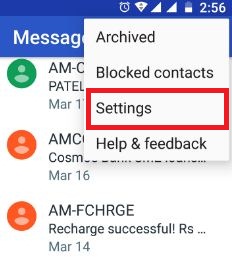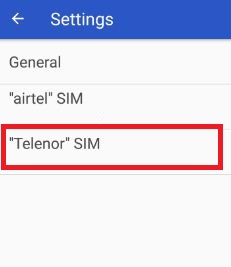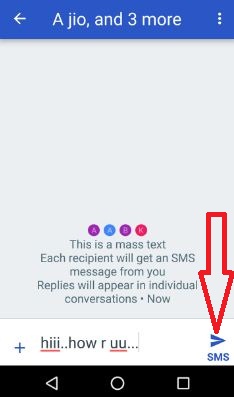Last Updated on March 7, 2021 by Bestusefultips
Here’s how to adjust group messaging in your Android Nougat 7.1.2 and Marshmallow 6.0 devices. You can send a single text or multimedia message to multiple recipients. In group messaging, your message receives by all group users at one click only. When turning off group messaging Android Nougat 7.0 & 7.1, message sent in different user & multi-recipient messages in individual. It’s easy to use group messaging android nougat. You can change this group messaging settings using a messenger app in the Android 7.1.2 devices. To share replies with the group, use group messaging in the Android device. Also, send one SMS message to multiple contacts and replies delivered separate, not group message.
Read Also:
- How to enable push message on Android 5.1.2 Lollipop
- How to change default apps in android nougat 7.0
How to Use Group Messaging Android Nougat 7.0 & 7.1
Group messaging converts multiple-recipient SMS messages to MMS for all who can receive that message. If you annoying from using group messaging, simply turn off group messaging in the Android phone using the below steps.
Step 1: Open the “Messenger app” in your Android device.
Step 2: Tap “More” or “Three vertical dots” at the top right corner.
Step 3: Tap “Settings”.
You can see a SIM card of your android device. I use two SIM cards, tap any SIM want to disable group messaging in Android devices.
Step 4: Touch SIM 1/SIM 2.
Step 5: Tap Group messaging.
Step 6: Toggle Group messaging on & off you want.
In a messaging app, you can enable auto-download MMS, use simple characters, Emergency wireless alert, and SIM card messages. Also, add or change phone number in android device.
For Android Lollipop 5.1.2 & Marshmallow 6.0:
Step 1: Open the “Messages” app in your android device.
Step 2: Tap “Three vertical dots” from the top of the right side.
Step 3: Touch “Settings”.
Step 4: Tap “Multimedia messages”.
Step 5: Uncheck the box of group conversion in your device.
You can send an MMS message to multiple contacts using group messaging in Android phones. Replies of this message are delivered in group chat to each added contract in the group. In your android phone or tablet, you can change settings of text messages (SMS), multimedia messages (MMS), and Group messaging.
Send Group Text to Android Lollipop 5.1.1 & Marshmallow 6.0
Step 1: Go to “Contacts”.
Step 2: Tap “Groups” & create a new group.
You can add a group name, a group ringtone, vibration pattern, and more in your Lollipop 5.1.1 devices.
Step 3: Tap “Save” from the top of the right side corner.
Step 4: Add people to the group by selecting from contact list & tap “Done”
Step 5: Type message & tap “send SMS” icon from below right side corner.
You can also add more contacts in a group when the open messaging app in your android phone or tablet device.
That’s all about group messaging in the android device. Did you find it helpful? I hope the above-given tutorial helps you to use group messaging android nougat 7.0 & 7.1 and marshmallow device. Don’t forget to share with your friends.