Last Updated on March 7, 2021 by Bestusefultips
Here’s the complete guide to enable battery percentage on galaxy S9 and S9 plus. By default hide battery percentage from the status bar in your Samsung Galaxy devices. You can enable show battery percentage in the status bar in all the latest Samsung Galaxy devices. Also, toggle on show recent notification only option to display recent apps notifications on the status bar. When enabling this option, show only 3 recent notifications icons on the status bar in Samsung Galaxy devices.
Check below settings to display battery percentage on Samsung Galaxy (Samsung Galaxy S9 Plus, S8 (Plus), S7 (Edge)).
Read More:
- How to set up a Blue light filter on Galaxy S9 and S9 Plus
- How to lock apps on Samsung S9 and S9 Plus
- How to display battery percentage on Galaxy S10 Plus, S10e
- How to activate one-handed mode on Galaxy S9 and Galaxy S9 Plus
How to Show Battery Percentage on Galaxy S9, S9 Plus, S8 Plus, S7 (Edge)
You can enable or disable the Samsung S9 battery percentage using below given settings.
Step 1: Scroll down the notification panel and tap on the Settings gear icon.
Step 2: Tap on Display settings.
Step 3: Scroll down up to the status bar and tap on it.
In Samsung galaxy S9 and galaxy S9 plus status bar settings, you can see show recent notification only (only last 3 recent notifications view in the status bar) and show battery percentage.
Step 4: Enable/disable show battery percentage in status bar S9.
Display Battery Percentage in on Samsung Galaxy S8 (Plus)
Step 1: Go to settings.
Step 2: Tap on Notifications.
Step 3: Tap on the Status bar.
Step 4: Toggle on Show battery percentage.
You can see the battery percentage next to the battery icon on your Samsung Galaxy devices.
Show to hide battery percentage on Galaxy S7 and S7 Edge
Step 1: Go to settings.
Step 2: Scroll down and tap Battery.
Step 3: Toggle on Percentage on the status bar.
For Google Pixel (XL), Pixel 2 (2 XL), Pixel 3 (3 XL), Pixel 3a (3a XL)
Step 1: Go to settings in your android Oreo.
Step 2: Tap on battery settings.
Step 3: Enable/disable battery percentage under power management.
Display Battery Percentage on Android 8.0 & 8.1 Oreo
Step 1: Go to settings in your Oreo.
Step 2: Tap on System settings.
Make sure to enable system UI tuner in your android 8.1 & 8.0 Oreo devices.
Step 3: Tap on System UI tuner.
Step 4: Tap on the Status bar.
Step 5: Tap on Battery.
Step 6: Choose from Always show percentage/Show percentage when charging (Default)/don’t show this icon.
Now check out the above given two method settings if available in your Samsung Galaxy S9 and Galaxy S9 Plus devices.
I hope this little tip helpful to show or hide battery percentage on galaxy S9 and S9 plus. Do you have any other tips? Share with us in below comment section. Stay and connected with us for the best galaxy S9 tips.
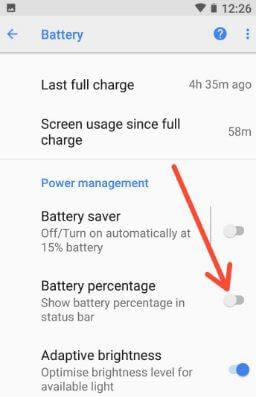
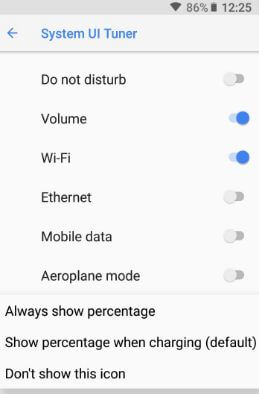



It’s now under notification settings than status bar. To show battery percentage. S9 galaxy
Which version your device?