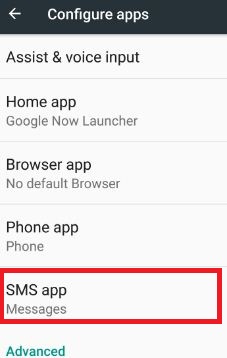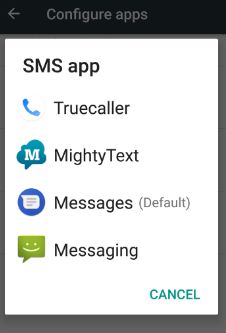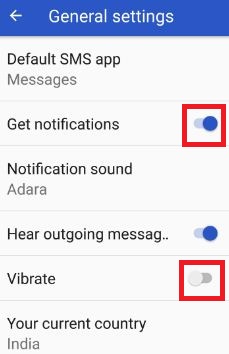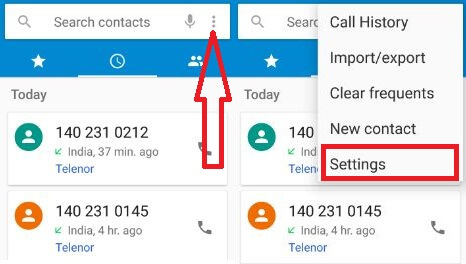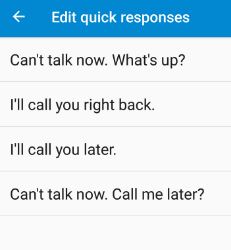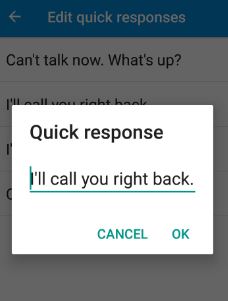Last Updated on March 7, 2021 by Bestusefultips
How to change the default SMS app on Android Nougat 7.0 using the app settings. By default set SMS app, browser app, phone app, home app, launcher, and more on android devices. Also, download the best messenger apps from Google play store and set default messaging app on nougat 7.0 and marshmallow device. You can change messages settings on your android devices using messages app. Easily change default apps on your Android 7.0 Nougat.
Using the SMS messaging app, you can send & receive text (SMS) and multimedia (MMS) messages. By default set messages as SMS app in Android nougat 7.0 (Moto G4 Plus) devices.
Related:
- How to enable SMS and MMS delivery report of text messages on Android
- How to change the font size of messages app on android device
How To Set Default SMS App On Android 7.0 Nougat and Marshmallow 6.0
Step 1: Go to “Settings”.
Step 2: Tap “Apps” under the device section.
You can see a list of installed apps and apps settings on your nougat and other devices.
Step 3: Tap the “Settings” gear icon from the top of the right side.
This configures the app page includes app permissions settings, by default set home app, browser app, phone app, and SMS app in your nougat device.
Step 4: Touch the “SMS” app.
By default set messages as SMS app in your nougat device.
Step 5: Choose from the list to change default SMS apps in android phone
That’s all about set default SMS app on android 7.0 & 7.1 nougat devices.
Turn on/Turn off notifications for text messages in Android device
Turn on/off notifications for text messages and change the text message sound and set vibration for the incoming message on your android device using the below settings.
Messages > More > Settings > Enable/disable notifications
When you are traveling on a bike or car and your phone ringing, you can send him quick responses by text message instead of answering that particular call. Use the below settings to send quick responses.
Send quick responses via text messages on Android 7.0 Nougat
Step 1: Open the “Phone” app.
Step 2: Tap “three vertical dots” & select “Settings”.
You can see settings of display options, sounds & vibration, quick responses, call blocking, calling accounts, and accessibility settings.
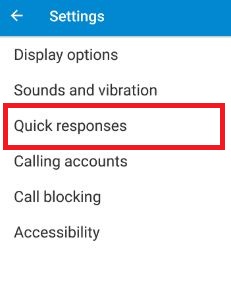
Step 4: Select any responses from the given list.
Step 5: Tap “OK”.
Enable Delivery Report of Text Messages on Android
Step 1: Open the “Message” app.
Step 2: Tap on “Three vertical dots” in the top right side corner.
Step 3: Tap on “Settings”.
Step 4: Tap on “More settings”.
Step 5: Tap on “Text messages”.
Step 6: Toggle on “Delivery reports”
Now, enable SMS and MMS delivery report of text messages on your android devices.
That’s it. I hope the above-given tricks helpful to set the default SMS app on android 7.0 devices. If you have any kind of trouble, let us know below comment box. Share this article with your friends. Stay connected with us for daily latest android tips.