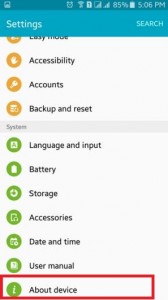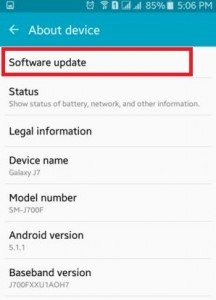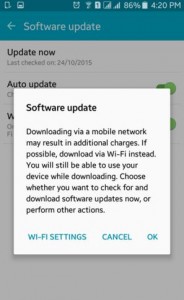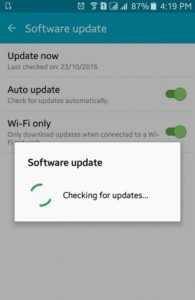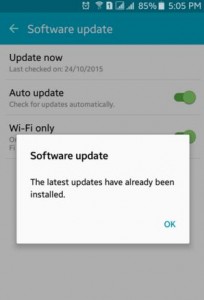Last Updated on May 14, 2020 by Bestusefultips
Here’s how to check software updates in Android Lollipop 5.1.1 phones and tablets. You can upgrade or update software via OTA in android phones and tablets using two methods, one is using phone settings and another is using “Kies” software (to connect with PC) for older android devices. You can also stop update software automatically to turn off the toggle button of “Auto-update” (Settings > About Device > Software Update >Auto update). If an update is available then aware of battery percentage (more than 50%), enough memory space (Minimum 1 GB), and not remove the battery during an update.
It’s quite simple to check currently which android OS running on your android phones and upgrade the latest software on your device. This will fix small bugs and improve your device performance. You can check regularly on your device for the latest update software is available or not. Below you can see two different methods with detailed steps to software update on android devices.
Read Also:
- How to disable auto-update on Instagram app android
- How to turn off auto-update on Android device
- How to set schedule software updates on Galaxy Note 9
How to Update Software in Android Lollipop 5.1.1 and Marshmallow 6.0 via OTA
Before update software in an android device, you can, first of all, check the update is available or not. Follow the below-given steps to “update software in android 5.1.1 devices.
Check for system update using settings
Step 1: Open “Settings”.
Step 2: Under System section, tap on “About device”.
Step 3: Tap on “Software update”.
Step 4: Tap on “Update now”.
After that, you can see the above image on your screen.
Step 5: Now press “OK” to check the update is available or not.
If the update is not available then you can see the above screen on your device.
If an update is available on your device, the update will download to your device. It could take a few minutes if your device connected to a Wi-Fi or takes more time if using mobile data. Once the update has finished, your device needs to restart to install updated software.
After upgrade android device, improve your android phones and tablets performance & stability and fixing bugs and errors.
Manually check Software Update for latest Android Version (Android 10)
Settings > System Advanced > System Update > Check for update
Update Software in Android Using Kies Software
Install the Kies software on your computer and run on your computer. After connecting your android phones with PC. Follow the instructions on your PC and update software using Kies.
Above you can see perfect solutions for update software in android mobiles and tablets. If you have any trouble or query when following the above-given steps then please comment below box.