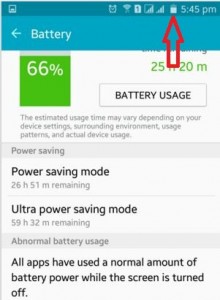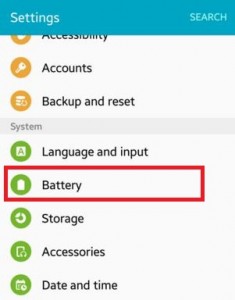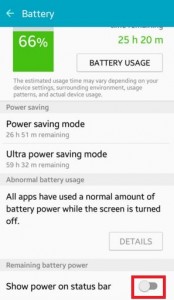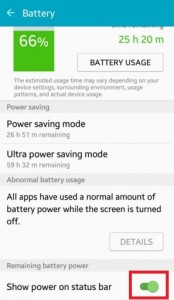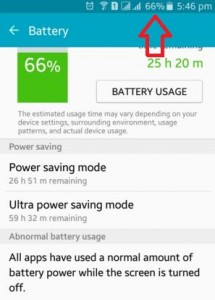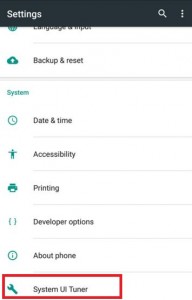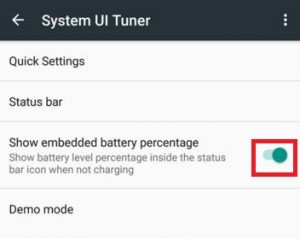Last Updated on June 5, 2020 by Bestusefultips
Here’s how to turn on or show battery percentage in the status bar on Android Lollipop 5.1.1 and Marshmallow 6.0. When turned off or disable battery percentage, you can’t see the battery percentage on your android phone status bar. You can display battery percentage on home screen status bar and battery usage figure under battery settings. You can turn on power-saving mode and ultra power saving mode on your Android devices to save battery power.
To show battery percentage on android, the estimated battery usage time may depend on your device settings, surrounding environment, usage different lock patterns on apps, messages, etc, and actual device usages. In the battery settings, you can also see estimated usage time remaining of battery in hours.
Read Also:
- How to show battery percentage on the status bar in Android Oreo 8.0
- How to save battery on android lollipop
How to Turn On Battery Percentage on Android Lollipop 5.1.1 and 6.0 Marshmallow
Before turning on battery percentage, you can see the above screen on your phone status bar.
Step 1: Open “Settings”.
Step 2: Scroll down and tap on “Battery” under the System section.
By default, it is turned off.
Step 3: Toggle on “Show power on status bar” under the remaining battery power section.
Now you can see battery percentage on your android lollipop devices status bar.
How to Show Battery Percentage on Android 6.0 Marshmallow
Step 1: Open “Settings”.
Step 2: Tap on “System UI tuner” under the system section.
Step 3: Toggle on “Show embedded battery percentage”.
Now you can see battery percentage on your Android 6.0 marshmallow devices status bar.
How to Display Battery Percentage on Android 10 and 9 Pie
Settings > Battery > Toggle on Battery percentage
Now, show the remaining battery percentage in your Android devices.
And that’s all. Follow the above-given steps to show battery percentage on Android Lollipop 5.1.1 and Marshmallow 6.0 devices. If you have any issue then please comment on the below box.