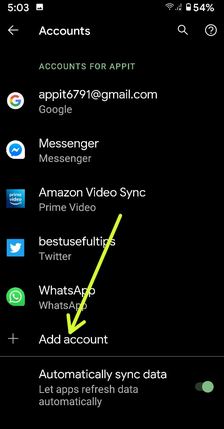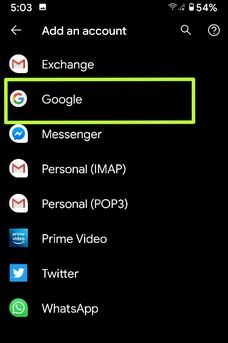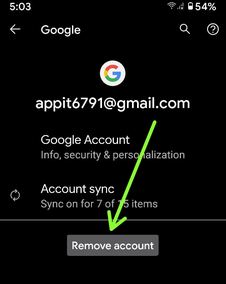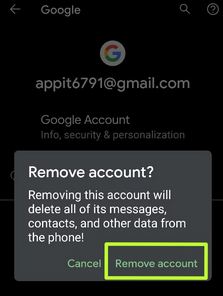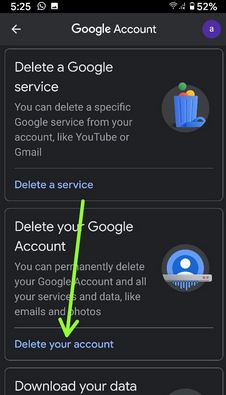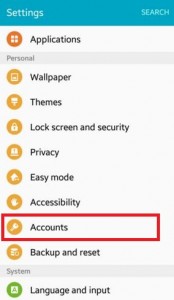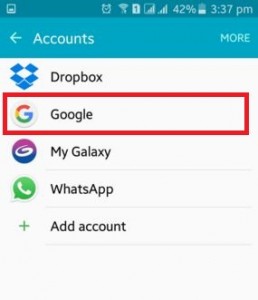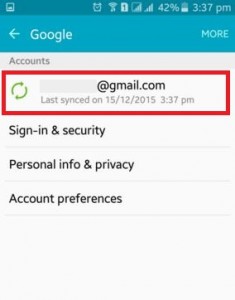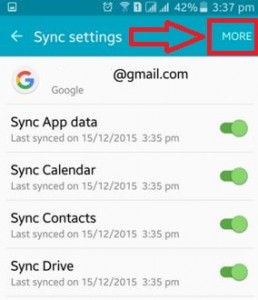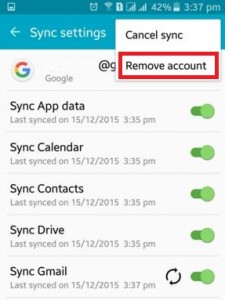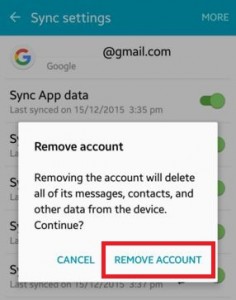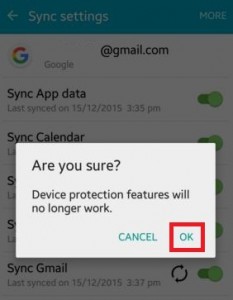Last Updated on May 18, 2020 by Bestusefultips
Here’s how to add or remove your Google/Gmail account permanently in android devices. You can set up your Google account when first-time use Gmail in your Android or iOS devices. After Set up or create a new Gmail account on android devices, you can use this Google account in the play store to download android apps, games, movies, books, and more. Also, add multiple Google account in your latest android devices without factory data reset.
Sometimes it’s possible to when you forgot Google account password on your android phone, you need to remove Google account from android or reset forgot Gmail password using your email id or phone number.
Read More:
- How to stop Google news feed on Android device
- How to deactivate the Facebook account in the Android app
- How to back up & restore data on Android 9 Pie using Google Drive
- How to sync the app with Google Account
How to Add or Remove Google/Gmail Account From Android
Check out below settings to add or delete Google account from the latest Android phone (Stock Android 10).
How to Add New Google Account (Stock Android 10 – All Pixel devices)
Step 1: Go to Settings.
Step 2: Scroll down and tap Accounts.
Step 3: Tap Add Account.
Step 4: Tap Google.
Step 5: Enter the Email or Phone if you already created or tap Create an account at the bottom left and tap Next.
Step 6: Enter your password and tap Next.
Now, you can see your Google account in your phone accounts settings.
How to Delete Gmail Account (Stock Android 10 – All Pixel devices)
Step 1: Go to Settings.
Step 2: Scroll down and tap Accounts.
Step 3: Tap Add Account.
Step 4: Tap your Google account you want to remove.
Step 5: Tap Remove account.
Removing this account will delete all of its messages, contacts, and other data from the phone!
Step 6: Tap again Remove account to confirm it.
Remove Google Account Permanently in Android Phone (Stock Android 10)
Step 1: Open the Google App.
Step 2: Tap Manage your Google Account.
Step 3: Tap Data & personalization tab.
Step 4: Scroll down and tap “Delete a service or your account” under the download, delete, or make a plan for your data section.
Step 5: Tap Delete your account.
It will permanently delete your Google account and all your services and data, like emails and photos.
Step 6: Tap again Delete account to remove a Google account.
For Android Lollipop 5.1.2, Marshmallow 6.0, and Nougat 7.1.2.
Step 1: Open “Settings” on your android phone or tablet.
Step 2: Tap on “Accounts” under the personal section.
Step 3: Tap on the “Google” accounts you want to remove or delete.
Step 4: Tap on “Google Account email”.
Step 5: Tap on “more” in the top right side corner in the Sync settings.
Step 6: Tap on “Remove account”.
When you tap “remove account” on your android device then show below message on your android phone or tablet screen.
Removing the account will delete all of its messages, contacts, and other data from the device. Continue?
Step 7: Tap on “Remove account” to delete or remove Google account from android lollipop and KitKat devices. You can see the below message on your screen.
Step 8: Are you sure? Device protection features will no longer work. Tap on “OK” to delete the Google account.
Step 9: Confirm saved pattern on your android phone or tablet if set.
Now you can see the “backup” option on your device. Tap on “+ Add account”. Draw pattern to unlock the screen. Now enter your email and password to backup your android device’s apps, app data, settings, and Wi-Fi passwords using your Google account so that you can easily restore later.
Above you can see the steps to remove Google account from the latest android devices. If you have any issue then comments on the below box. Stay and connect with us for the latest updates.