Last Updated on July 2, 2020 by Bestusefultips
Here’s how to free up space on Android Lollipop 5.1.2 devices. You can use Android cleaner apps to remove unnecessary junk files and clear app cache to delete temporary files and free up storage on Android 5.1 Lollipop and 6.0 Marshmallow. There are several android apps installed on your Android mobile or tablets which are unnecessary and running in the background and quickly fill your device storage. You can check available space, system memory space, used space, cached data, and miscellaneous files. Sometimes it happens to app takes more time to open, hang app or game due to not enough free up storage on your Android device.
You can see how much storage space individual apps use, cache app data, and other information. The application manager is useful to see which application stores much space. Follow below-given steps for free up storage on Android mobiles or tablets.
Read Also:
- How to move apps to SD card on Android 5.1 Lollipop
- How to free up storage on Pixel 3
- How to clear app cache on Android
How to Free Up Space on Android Lollipop 5.1.2 & Kitkat 4.2
Check out below given settings to free up storage by cleaning the app cache and unnecessary files from your Android devices.
Step 1: Go to “Settings”.
Step 2: Tap on “Storage” under the system section.
Step 3: Now you can see the above screen on your android devices.
- Available Space: Total available free space on android device
- System Memory: Inbuilt application space of your system
- Used Space: See all your total space of download applications, pictures, videos, audios and other
- Cached data: This will clear cached data for all apps means all your app data will be erased but the app is not removed
- Miscellaneous files: You can see all temporary files, select all and delete it
Now using the above options you can easily free up storage on Android mobile and tablet. Also, check how much storage used by the individual apps using the application manager. To remove or clear cache data for the individual app to free up space on your android device using the application manager.
How to Clear App Cache on Android 5.1 Lollipop
Step 1: Go to “Settings”.
Step 2: Tap on “Applications” under the Device section.
Step 3: Tap on “Application Manager”.
Step 4: Tap any app you want to clear cache & clear data.
Step 5: Tap “Clear Cache”.
Now all your apps data & application used space remove and free up space on your android device. If you have select “clear data” then all of the application’s data will be deleted permanently including all files, settings, accounts, databases, and other these app-related files. You can also disable any app or forcefully stop or uninstall updates.
You can see above perfect tips for free up space on android device. If you have any confusion or problem to follow the above steps then please comment below box.
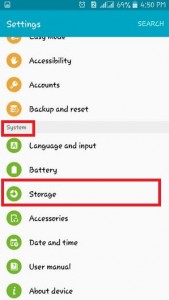
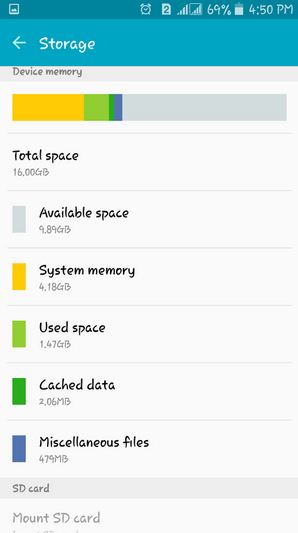
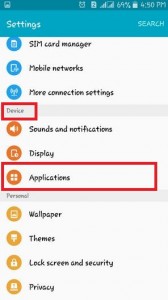
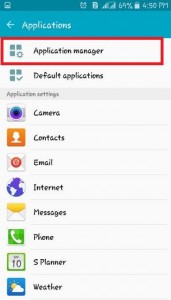
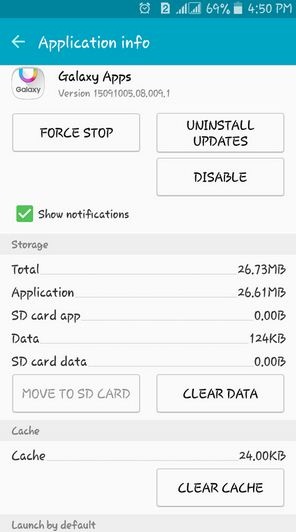



Clearing Data will break WhatsApp. Be careful.
Yes, clear app data will delete all app data permanently. We already mentioned it.