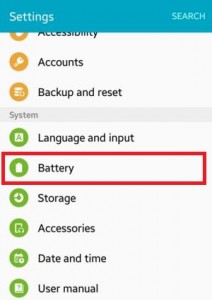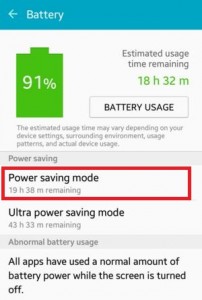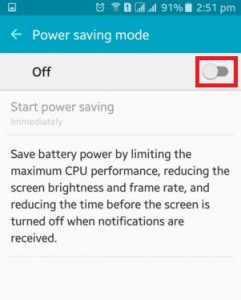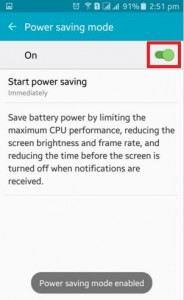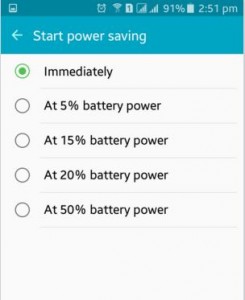Last Updated on July 2, 2020 by Bestusefultips
Here’s how to enable power saver mode on Android Lollipop 5.1.1. By default disabled or turned off power-saving mode. When your phone screen is turned off, all apps have used a normal amount of battery power. You can easily check the estimated usage time remaining of battery on your Lollipop devices. To save battery power, turn on power-saving mode on your android phone and tablet. When you turn on/enable power saver mode on Android, your device saves battery power by limiting maximum CPU performance, reducing the screen brightness and frame rate, and reducing the time before the screen is turned off when notifications are received. You can also use ultra power saving mode on Android to save battery power by minimum home screen layout and limiting the number of usable apps.
Read Also:
- How to turn on ultra power saving mode on Android phone
- How to enable Power notifications controls in Android Nougat 7.1.2
- Best battery life apps for android smartphone and tablet
How to Enable Power Saver Mode on Android Lollipop 5.1.2 and KitKat 4.2
Step 1: Open the “Settings” app on your Android device.
Step 2: Tap on “Battery” under the system section.
Step 3: Tap on “Power saving mode” under the power saving section.
By default turned off/disable power saving mode on your Android Lollipop devices.
Step 4: Toggle on “On” of Power saving mode.
Step 5: Choose from immediately or 5%/15%/20%/50% battery power.
How to Turn On Battery Saver Mode in Android 5.1.2
Settings > Battery > Menu > Battery saver > Toggle on
How to Enable Battery Saver on Android Nougat 7.1.2
Step 1: Go to Settings.
Step 2: Tap Battery under the device section.
Step 3: Tap Battery saver at top of the screen.
Step 4: Toggle on “On“.
Also, the set battery saver automatically turns on when the battery is 5% or 15%.
Above you can see simple steps to enable power saver mode on Android Lollipop devices. If you have any trouble then share it with us.