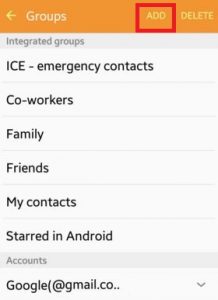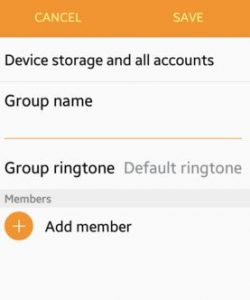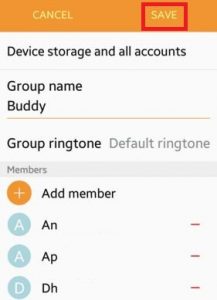Last Updated on November 23, 2020 by Bestusefultips
Here’s how to add or create a contact group for Android Lollipop 5.1.2, Marshmallow 6.0, and Nougat 7.0 devices. You can add a group name, set a group ringtone, and add member’s contacts who want to add the new group on your android phone or tablet. Also, individual adds a contact to existing or by default contact groups on your lollipop device such as family, friends, my contacts, co-workers, ICE – emergency contacts, and starred in Android.
Using group contacts, you can send messages and mail directly to all members of the group. You can send messages to a maximum of 20 contacts at a time on your android lollipop 5.1.1 device. Also, remove group contacts using group settings. If you accidentally delete the integrated groups or other group contacts, you can backup it with your Google account if save. Also, share multiple contacts on android phone or tablet as one file or individually.
Read Also:
- How to create a group chat on Snapchat Android phone
- How to use group messaging Android Nougat 7.1.2
- How to delete WhatsApp backup from Google Drive
- How to block contacts Facebook messenger app
How To Create Contact Group Android Lollipop 5.1.1, 6.0 and 7.0 Nougat
You can create a group in contact using the contacts app and Gmail account on your android phone and desktop.
Step 1: Open the “Contact” app on your Android Lollipop 5.1.1, KitKat 4.2, and Marshmallow 6.0 devices.
Step 2: Tap on “Groups” from the top of the right sidebar.
You can see the by default integrated groups contacts on your android lollipop, KitKat, and other devices.
Step 3: Click on “Add”.
Step 4: Enter “Group name” to create a new contact group on your android device.
Step 5: Tap on “Group ringtone” if you want to change the default ringtone, now choose your favorite ringtone from the list.
Step 6: Tap on “Add member”.
You can see a list of your android device contacts on your display. Select from the given contacts list want to add in newly create a group.
Step 7: Click on “Save” from the top right sidebar.
That’s it. It’s quite easy to add contact group Android Lollipop 5.1.1 phone or tablet devices.
How to Create a Contact Group Using a Gmail Account on Android
Step 1: Log-in to your Gmail account on your PC or Laptop.
Step 2: Tap New Group under contact.
Step 3: Enter the name of the group and tap OK.
Step 4: Tap My Contacts.
Step 5: Select the contacts from the list you want to add to the contact group.
Step 6: Tap the Group icon.
Step 7: Select your contact group and press Apply.
How to Create a Label in Android 10 using Contacts app
Contacts app > Three vertical dots (Menu) > Create label > Enter Lable name > OK > Add a contact > Choose a contact from list you want to add contact
You can remove contacts from the label, rename labels and delete labels anytime using this setting.
How to Automatically Sync Google Contacts on Android 10, 9 Pie
You can enable or disable Google contacts sync on Android 10 and previous OS using contact settings.
Open Contacts app > Three vertical dots (Menu) > Settings > Contacts sync settings
Did you find the above steps to create contact group android lollipop devices helpful? Share with us in below comment box. Don’t forget to share this trick with your friends on social networks.