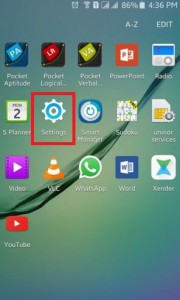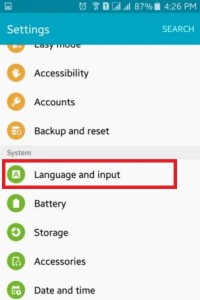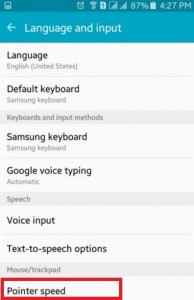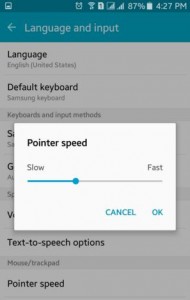Last Updated on July 2, 2020 by Bestusefultips
Here is how to change pointer speed on Android Lollipop 5.1.2 and KitKat 4.2 devices. To change the movement of mouse speed/scrolling speed, you can slow or fast the pointer speed on Android phones or tablets. Set the fast speeds on your Android phone to simple & easily move from one side to other on your phone & set law speeds to take more time to compare to faster speeds. Increase or decrease the pointer speed on your Android phone or tablet devices.
Read Also:
- How to enable developer mode on Android Lollipop 5.1.2
- How to turn on ultra power saving mode on Android device
- How to change USB settings Android phone
How to Change Pointer Speed on Android Lollipop 5.1.1, KitKat 4.2
Step 1: Open “Settings” on your Android Lollipop and other devices.
Step 2: Tap on “Language and input” under the system section.
Step 3: Tap on “Pointer speed” under the Mouse/trackpad option.
You can see the below screen on your Android phone or tablet.
Step 4: Swipe right side to fast or increase pointer speed & swipe left side to slow or decrease pointer speed.
Now, set the pointer speed that comfortable with your device to easily move on your Android mobile or tablet.
Step 5: Tap “OK”.
You can easily control the pointer speed on your Android phone or tablet without any trouble.
How to Change Pointer Location in Android 5.1.2 Lollipop and Marshmallow 6.0
Settings > System > Developer options > Input > Pointer location
Turn on Pointer location toggle to screen overlay showing current touch data in your android device.
How to Change Pointer Speed on Android 10
Settings > System > Language & input > Advanced > Pointer speed > Move slider right or left side > OK
Above you can see perfect steps to change pointer speed on Android Lollipop 5.1.1 and KitKat. If you have any trouble when following the above-given steps then please post them in the comment section below.