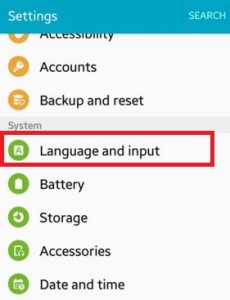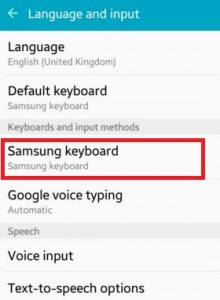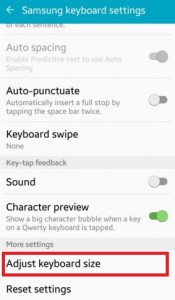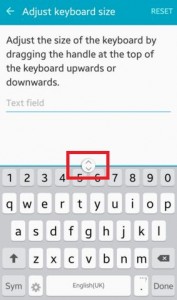Last Updated on July 1, 2020 by Bestusefultips
You can set Keyboard language, default keyboard (Samsung), and adjust keyboard size Android Lollipop 5.1.2 device. Increase or decrease keyboard size on your Android 5.1.2. Also, download different types of keyboards from the Google play store that adjust with your phone screen so easily typing words on keyboards.
Change the keyboards in Android by tapping the “gear icon” on your keyboard. You can direct resize the Samsung/Google keyboard size on your Android device using language and input settings. Just up or down the handle to change keyboard size in your Android device.
Read Also:
- How to customize Galaxy Note 9 keyboard settings
- How to change the language on Android 9 Pie
- How to turn off predictive text on android lollipop
- How to change keyboard layout on Windows 10
How to Adjust Keyboard Size Android Lollipop 5.1.2, KitKat 4.2, Marshmallow 6.0
Step 1: Open “Settings” in your Android Lollipop 5.1 devices.
Step 2: Tap on Language and input under the system section.
Step 3: Tap on “Samsung keyboard” under Keyboards and input methods.
Step 4: Tap on “Adjust keyboard size” under the more settings section.
Step 5: Dragging the handle at the top of the keyboard upwards or downwards to adjust the keyboard size Android Lollipop devices (Show above screenshot).
Upwards or downwards handle to increase or decrease keyboard size on your android phone or tablet. Also, change the keyboard type (QWERTY) directly, tap on “gear icon” on your keyboard, and set your favorite keyboard. It’s quite easy to resize default Samsung or Google keyboard size in your android lollipop phone or tablet.
How to Change the Default Keyboard on Android 5.1.2 and Marshmallow 6.0
By default set Samsung keyboard as default on my devices. You can change the keyboard and language using language & input settings.
Settings > System > Language & input > Default keyboard > Choose Gboard or Samsung keyboard
Also, change the default phone language using the below steps.
Settings > System > Language & input > Language > Add a language from list > Move it to first position to long-press and drag it top
Above you can see the process to change or adjust keyboard size Android Lollipop 5.1.2 devices. If you’re having problems implementing the above steps then don’t hesitate to let me know on the below comment box. Stay and connect with us for daily latest updates.