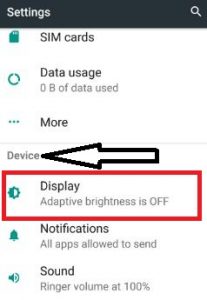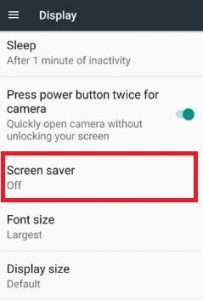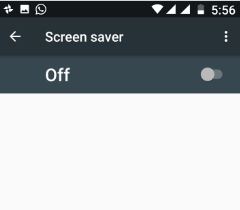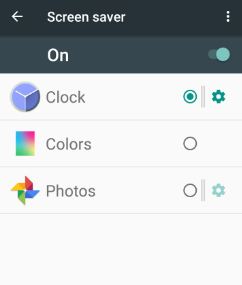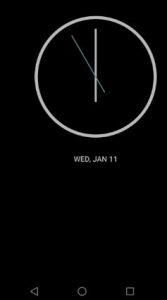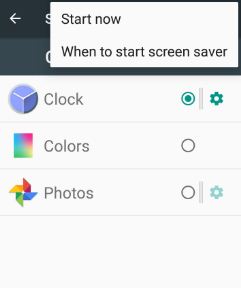Last Updated on March 7, 2021 by Bestusefultips
Here’s how to set up or enable screen saver Android 7.0 Nougat devices. When turning on the screen saver, it will automatically change colors or photos on your device when the phone is lock or charging. In the Android Nougat device, you can set different screen savers on lock screen including analog/digital clock, colors and choose photos from Google account, camera, screenshots, WhatsApp video & images, image, animated zoom effect, and more settings. Also, set when to start a screen saver on your Android devices. You can change the screen saver when your android phone is docked/while charging/either other settings.
In analog/digital clock screen saver contain the setting of night mode to display very dim in dark rooms. One of the biggest disadvantages of the screen saver is quickly draining the battery and short power of your device. Most people use screen savers for a short time period of inactivity. Follow below-given steps to turn on screen saver android 7.0 Nougat devices.
Read Also: How to change screen saver in Pixel 2 and Pixel 2 XL
How to Enable Screen Saver Android 7.0 Nougat
Step 1: Tap on the “Apps” icon from the home screen on your Nougat 7.0 & 7.1 devices.
Step 2: Go to “Settings”.
You can view various sections.
Step 3: Tap on “Display” under the device section.
Step 4: Scroll down until see “Screen saver” and tap on it.
By default disabled screen saver on your android phone.
Step 5: Toggle on the “Off” button to activate the screensaver.
You can view three options to set a screen saver on your Android Nougat 7.0 & 7.1 device.
Step 6: Choose from above-given options.
By default set clock (Analog/Digital) as a screen saver and it looks like the above screen. Also, change settings of clock/photo options under screen saver settings. View the below screen.
You can also set time when start screen saver on your Android 7.0 Nougat devices including phone is charging/docked/either other settings when the screen is off. In photo settings, you can select photos from all phone photos, WhatsApp video & images, camera, Google account, photos fill the screen, animated zoom effect, and other options.
How to Change Lock Screen Wallpaper on Android Nougat 7.1.2
You can change the home screen and lock screen wallpaper on Android 7.1.2 using home or display settings. Choose a photo from the phone gallery or default wallpaper from the list on your phone.
Settings > Display > Wallpapers & themes > Wallpapers > Select wallpaper > Lock screen
I hope the above-given tutorial useful to enable screen saver Android 7.0 Nougat. If any problem occurs, let us know on below comment box. Don’t forget to share this article with your friends on social networks.