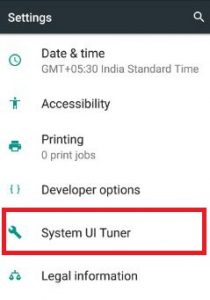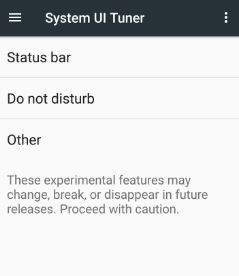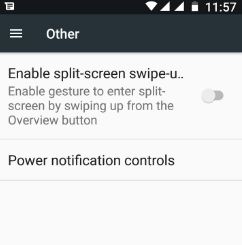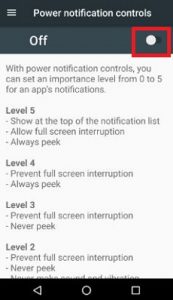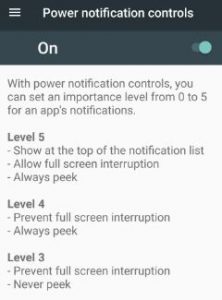Last Updated on March 7, 2021 by Bestusefultips
Here’s how to enable or disable power notification controls Android Nougat 7.0 & 7.1 devices. You can set power notification control levels up to five. Before turn on power notification controls on android 7.0 & 7.1 Nougat devices, you have to find hidden system UI tuner on Android Nougat. In zero level, block all app notifications from your device and level five-show top of the notification list, full-screen interruption, and always peek app’s notifications.
Different levels of applications have different notifications such as allow/prevent full-screen interruption, never make sound and vibration, hide the app from lock screen & status bar, show all notification at the bottom list, and more settings. Follow the below-given step by step guide to enable power notification controls android Nougat 7.0 & 7.1 devices.
Read Also:
How to Enable Power Notification Controls Android Nougat 7.0 & 7.1
Step 1: Tap on “App drawer” from the home screen on your Android Nougat device.
Step 2: Go to “Settings”.
You can see various sections, under the system section check system UI tuner is hidden or not on your android device.
If hidden then scroll down the home screen and tap & hold settings gear icon a few seconds. Now you can see the message of system UI tuner added on settings.
Step 3: Again go to “Settings” and tap on “System UI tuner” under the system section.
You can see three options including do not disturb, status bar, and others.
Step 4: Tap on “Other”.
Step 5: Tap on “Power notification controls”.
By default turn off or disable power notification controls on android Nougat 7.0 & 7.1 devices. Different app notifications level has different settings, you can see below screen on your devices.
Step 6: “Turn on power notification controls” on your android 7.1.2 Nougat devices.
It’s quite simple to set app’s notifications settings on your android devices. That’s all.
Did you find the above steps to enable power notification controls android Nougat 7.0 & 7.1 is helpful? If you have any problem, let us know on below comment box. It would be a pleasure to help you. Don’t forget to share this article on your social network.