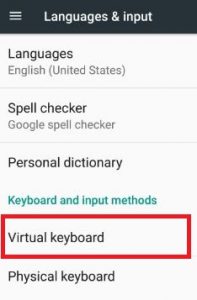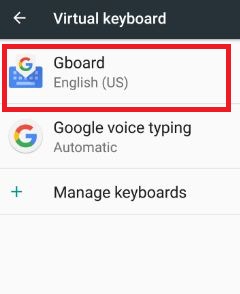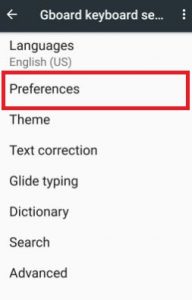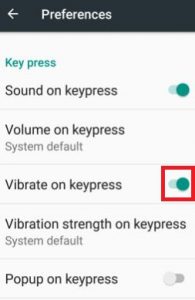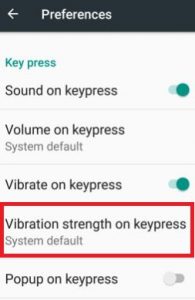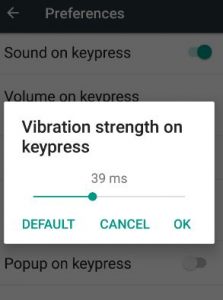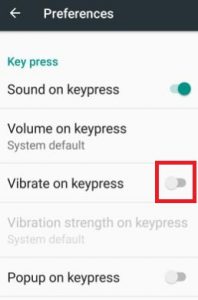Last Updated on March 7, 2021 by Bestusefultips
Here’s how to enable or disable keyboard vibration on Android 7.0 & 7.1.2 Nougat. Easy to turn off sound and keyboard touch vibration on your Android phone. By default, turn on vibrate on all Android devices. When you type on your device, every time vibrate if turn on Haptic feedback or Vibrate on tap on your Android 7.0 (Google Pixel and Pixel XL). You can adjust sound and vibrate on keypress in your nougat using preference settings.
The onscreen keyboard vibrates when you touch a key. Also, set vibration strength on keypress up to 100 ms on your android Nougat 7.0. Turn off vibration feedback if you prefer not to use it in your device. Also, set emoji switch key, voice input key, one-handed mode, keyboard height, and other Google keyboard settings. Follow the below-given step by step guide to disable keyboard vibration android nougat 7.1.2.
Read Also:
- How to turn off vibration on Pixel 3 and Pixel 3 XL
- How to use two apps at once android Nougat & marshmallow
How to Enable or Disable Keyboard Vibration Android Nougat 7.0 & 7.1.2
Check out below given a complete guide to turning off keyboard vibration on Android Nougat 7.1.2.
Step 1: Go to “Settings”.
Step 2: Under the personal section, tap on “Languages & input”.
You can view various sections including Keyboard and input methods, speech, and mouse/trackpad options.
Step 3: Touch on “Virtual keyboard” under keyboard and input methods.
Step 4: Tap on “Gboard” under the virtual keyboard.
See the below options on your device screen.
Step 5: Tap on “Preferences” in Gboard keyboard settings.
Scroll down until seeing the Keypress section, by default enable vibrate on keypress android phone.
Step 6: Tap on “Vibration strength on keypress” to adjust vibration strength.
You can see below the screen on your nougat 7.0. Set Google Pixel vibration on the android phone.
Step 7: Tap on “OK”.
If you want to turn off Google keyboard touch vibration on your device, disable touch vibration.
Step 8: Toggle off Vibrate on keypress in your device
Turn Off/Disable Haptic Feedback on Android 8.1 Oreo
Settings > System > Language & input > Virtual keyboard > Gboard > Preferences > Vibrate on Key press/keypress > Enable/disable haptic feedback on keypress
Also, change vibration strength of haptic feedback in Google Pixel 2 and Pixel 2 XL Oreo 8.0/8.1 devices using same above settings.
That’s all. I hope this step clear how to disable keyboard vibration android phone. Feel free to ask if you are facing any kind of problem when turn off touch vibration on keyboard. Share this trick with friends on social networks.