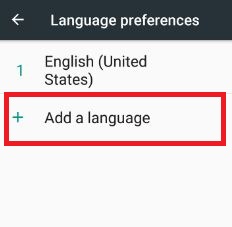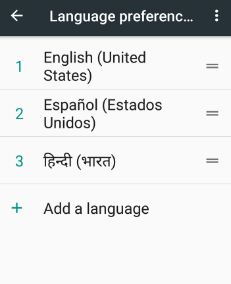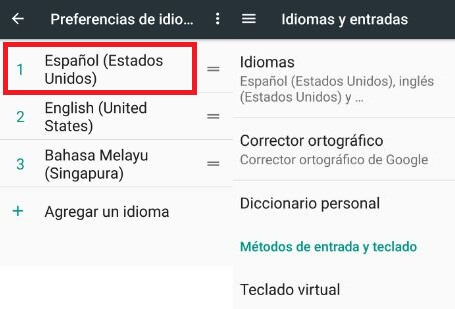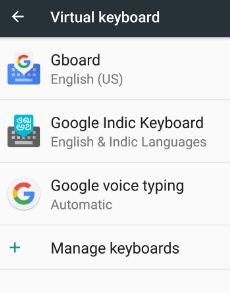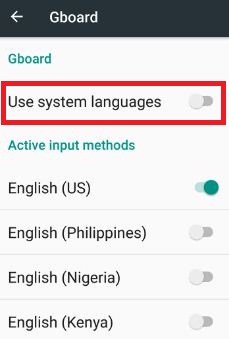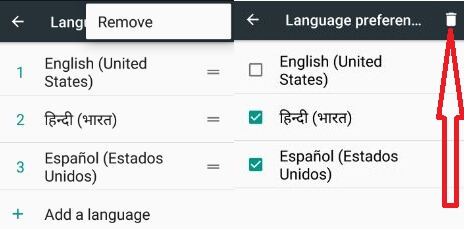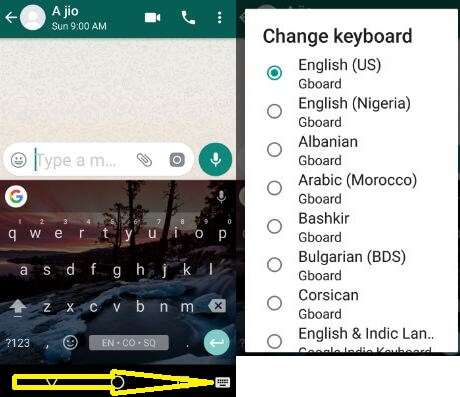Last Updated on March 7, 2021 by Bestusefultips
Want to change language & keyboard language settings on android phones? Here’s how to change the language in Android devices. Most of the android devices, by default set language as English US on android phone. In the latest android nougat 7.0 & 7.1 devices, you can manually add another input language on the android keyboard. Quickly add and remove the language on android 7.1. Also, change the keyboard language on android nougat 7.0 and marshmallow 6.0 devices.
You can add various languages such as English (India), Hindi, Deutsch, Eesti, Indonesia, Italiano, Polski, Arabic, Bengali, Czech, Danish, French and more languages. Below you can see step by step guide to change the default language on android 7.0 and 7.1 devices.
Related Article:
- How to change the keyboard language on Pixel 3a and Pixel 3a XL
- How to add multiple languages on Android Nougat 7.1
- How to translate text on android phone using Gboard and Google Assistant
- How to change keyboard theme on android Oreo
How to Add Input Language on Android Nougat 7.0 & 7.1 and Marshmallow 6.0
By default set English (United States) as a language in your android phone.
1st Way: Add a new Input language in Android 7.0 and 7.1
Step 1: Go to “Settings”.
Step 2: Tap “Languages & input” under the personal section.
Step 3: Tap “Languages”.
You can see by default English (United States) language is added.
Step 4: Touch “Add a language”.
You can see two options, one is suggested languages and another is all languages.
Step 5: Tap any language from the list want to add.
After adding your favorite languages, you can see a list of all the languages you added.
Step 6: Drag & drop any language to first position want to set (Compare the first position of above and below image).
Now change android phone display language in your android nougat 7.0 & 7.1 devices.
Change Language on Android Marshmallow 6.0
Settings > Language and input > Language > Choose language from list
2nd Way: Change Language on android nougat 7.0 (Moto G4 plus) using keyboard & input methods
Step 1: Go to “Settings”.
Step 2: Tap “Languages & input” under the personal section.
Step 3: Tap “Virtual keyboard”.
Step 4: Tap “Gboard”.
Step 5: Touch “Language”.
Here you can see Gboard and active input methods section.
Step 6: Toggle off Use system languages on android nougat.
Step 7: Choose a language from active input methods.
That’s all about added or change the language on android nougat 7.0 devices.
Read Also:
How to Remove Languages from Android Nougat 7.0 & 7.1
Step 1: Go to Settings > Languages & input > Languages.
Step 2: Tap “More”.
Step 3: Touch “Remove”.
You can see a list of added language preferences in your android nougat and other devices. Then select the checkbox of language that wants to remove from the device.
Step 4: Tap the “Trash” icon.
You can see the message: Remove selected languages?
Step 5: Tap “OK”.
Now remove languages from the list.
Change Keyboard Language on Android Nougat 7.0 & 7.1
Open WhatsApp or Facebook > Chats > Tap “Keyboard” icon from bottom right side corner > Tap on it > Choose a language to change keyboard language in android nougat 7.0 (Only Added languages seen on the list)
You can remove keyboard languages in the android device to follow above-given steps to remove languages android phones.
I hope the above-given tips helpful to change the language on android nougat 7.0 & 7.1 and marshmallow device. If you found it useful, don’t forget to share it with others. Stay connected with us for latest android nougat tricks and tips.