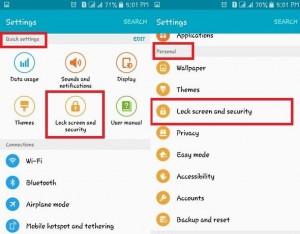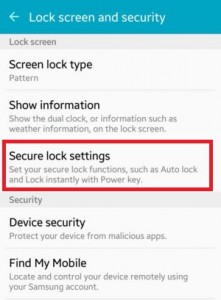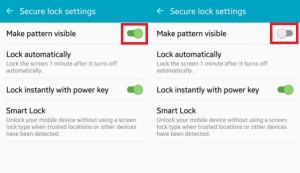Last Updated on March 7, 2021 by Bestusefultips
You can set up different types of lock screen security on your Android Lollipop and KitKat device including Swipe, Pattern, PIN, Password, and None. To hide pattern lock dots on Android phones and tablets is to provide the best security against unknown users or spammers. First of all, set up the lock pattern on your Android 5.1.2 Lollipop and then open you can see the pattern lock dots on your screen. It’s quite easy to hide pattern lock dots on Android devices and also best for high-security purposes.
You can set up pattern lock on your Messages, WhatsApp, and other important apps that contain your personal data or information. Below you can see perfect steps to disable or hide pattern lock dots on Android Lollipop devices such as Samsung Galaxy J7 & J5, Samsung Galaxy S6 Edge, Galaxy S7, HTC, and other latest Android Nougat 7.0 & 7.1 devices.
Read Also:
- How to change the screen lock on Pixel 3a and Pixel 3a XL
- How to remove pattern lock on Android device
How to Show or Hide Pattern Lock Dots on Android Lollipop 5.1.1 & Kitkat 4.1
You can show or hide pattern lock in android 5.1.1 using below given settings.
How to hide lock pattern on Android Lollipop 5.1.1
Step 1: Go to Settings.
Step 2: Tap Lock screen and security under the quick settings section or Personal section.
You can view various sections.
Step 3: Tap Secure lock settings under the lock screen section.
Step 4: Toggle of Make pattern visible.
Now on your android device when you draw the lock screen pattern then you can’t see pattern lock dots on Android Lollipop devices.
If your android phone and tablet has Kitkat version then follow the below-given steps to hide/disable lock pattern on android. This below steps is perfect for Samsung Galaxy S5/S4/S3, HTC One, Samsung note 4, and other Samsung Kitkat device. Also, hide content on lock screen using lock screen security settings.
How to Hide Pattern Lock Dots on Android KitKat
Step 1: Open Settings.
Step 2: Tap Sound and display.
Step 3: Tap Lock Screen.
Now you can see the option to show a lock pattern or remove lock pattern on your Android KitKat device.
Step 4: Uncheck the Make pattern visible.
Now the lock pattern will be not seeing when you draw on lock screen pattern on your Android KitKat phone and tablet.
How to Hide Pattern Lock Dots on Android Nougat 7.0 & 7.1
Settings > Personal section > Security > Screen lock settings > Make pattern visible
How to Remove Pattern Lock on Android 10 and 9 Pie
You can remove or hide pattern lock in Android 10, 9 Pie, and Oreo using below given settings.
Settings > Security > Device security > Tap Settings gear icon in front of Screen lock > Toggle off Make pattern visible
How to Change Lock Screen Security on Android 10, 9 Pie and Oreo 8.1
Settings > Security > Device security > Screen lock > Choose security you want to set from Swipe, Pattern, PIN or Password
Above you can see the perfect solution to hide pattern lock dots on Android Lollipop 5.1.1, KitKat 4.1, Marshmallow 6.0, Nougat 7.1.2, and Oreo 8.0 devices. If you have any trouble, tell us in below comment box.