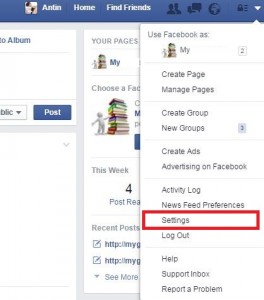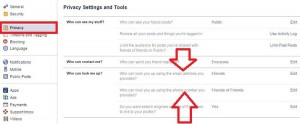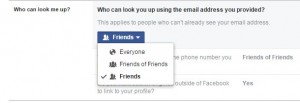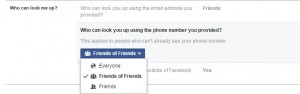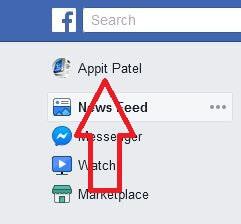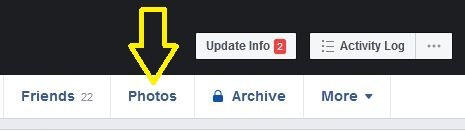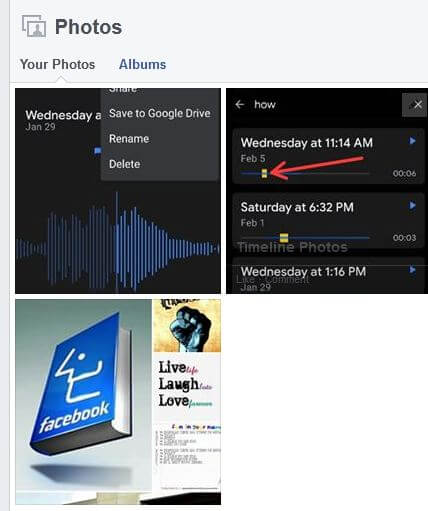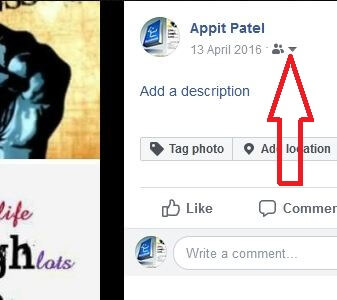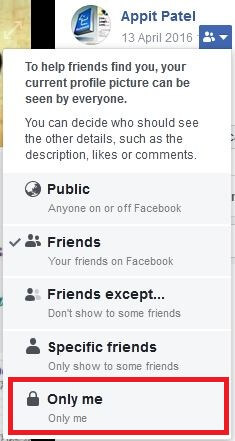Last Updated on March 7, 2021 by Bestusefultips
Do you want to hide your Facebook account & profile pictures from public or friends’ search? Here’s how to block searches of your Facebook profile via phone number, Google search, and Email address. When you create a new Facebook account, you need to set up your Facebook profile including profile photo, Email, study, phone number, etc. Also, hide profile pictures on Facebook from the public on your Android or desktop/laptop. You can easily change this setting using Facebook privacy settings.
Facebook is one of the most used social networking apps to stay in touch with your friends and family. Follow below-given steps to hide Facebook profile pictures from the public when search Facebook profile using your mobile number or email id on the computer.
Read Also:
- How to turn off Facebook chat Android phone
- How to switch account on the Facebook messenger app
- How to delete Facebook page permanently
How to Hide Facebook Account and Profile Picture From Public or Friends
Let see one by one method.
Hide Your Facebook Account From Finding using Phone number & Email Address
Step 1: Login your Facebook account.
Step 2: Tap on “Settings”.
Step 3: Click on “Privacy”.
You can see the above screen on your desktop or laptop device. See the settings of an email address and phone number you provided.
Step 4: Tap on the Edit of the email address privacy settings.
You can see the message of Who can look you up using the email address you provided?
Step 5: Select from the friends/everyone/Friends of friends.
Step 6: Tap on the Edit of the Phone number privacy settings.
Step 7: Select from the friends/everyone/Friends of friends.
That’s it. Now if someone (Not your Facebook friends) finds your Facebook profile using your phone number or email id then it cannot see your account.
Hide Facebook Profile Picture using PC/Laptop
Step 1: Open the Facebook in your PC or Laptop.
Step 2: Tap your profile name from the top left corner.
Step 3: Tap Photos.
Step 4: Tap the Album button to see your uploaded profile picture.
Step 5: Select the picture you want to hide from other people.
Step 6: Tap the Down triangle icon below your name (Show above given screenshot).
Step 7: Choose Only Me if you want to hide your profile pictures from other Facebook people or friends.
Choose Who Can See You on Facebook App Using Android Phone
Open the Facebook app & log in > Tap Profile picture from the top left corner > Photos > Albums > Tap profile picture from a list you want to hide > Three horizontal dots at the top right corner > Edit privacy > Choose only me
Above you can see the steps to hide Facebook profile pictures from public or friends. Did you find the above process helpful? Don’t hesitate to let me know, would be a pleasure to help you and connect with us for daily latest updates!