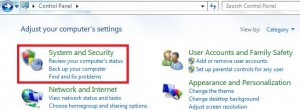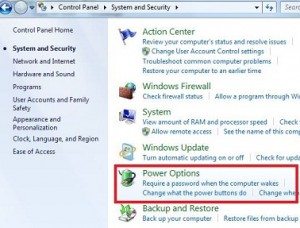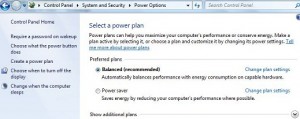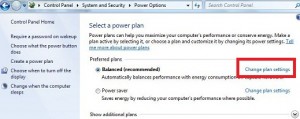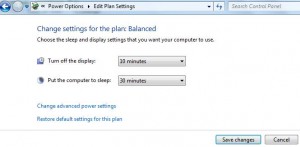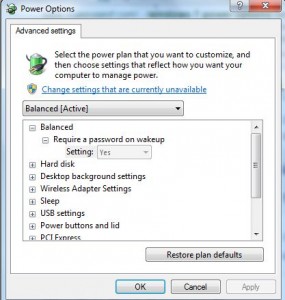Last Updated on March 7, 2021 by Bestusefultips
How to set or change power saving settings Windows 7/Windows 8. Power saving helps to save energy by reducing your PC’s performance and automatically adjust with energy consumption and computer hardware. You can create a new power plan as a power saver or balanced or high performance. To change the sleep and display settings you can set the time to turn off the display when not use.
You can use a power plan to maximize the PC’s performance, adjust screen brightness & balance it, and reduce the amount of power your computer uses. In the advanced power settings, you can manage the power of desktop background, USB, power button & lid, wireless adapter, multimedia, and more settings. Below you can see the simple process to change power plan settings in Windows 7/Windows 8/Windows 10 devices.
Read Also:
- How to turn on Power saving mode on Galaxy S10 Plus
- How to use Adaptive Brightness in Android 9 Pie
- How to delete Recycle bin Windows 7 / 8 / 10
How To Change Power Settings In Windows 7, Windows 8, Windows XP
Step 1: Click on the Windows Start menu button and tap on the Control panel.
Step 2: Tap on the “System and Security” settings category.
Step 3: Tap on “Power options”.
You can see the selected power plan of your Windows 7 PC. You can also create a new power plan and adjust the display turns off and the computer sleeps time.
Step 4: Choose a power plan as balanced or power saver.
Balanced power-saving settings automatically balance performance with energy consumption on capable hardware and power saver settings save energy by reducing Windows PC performance where possible.
Step 5: Tap on “Change plan settings”.
Now change the display turn off and sleep time from the drop-down box want to use your computer.
Step 6: Click on the “Save Changes” button to change power saving settings on the Windows 7 desktop.
You can also use advanced power-saving settings to customize or manage Windows 7 power saver settings.
Relevant:
- How to turn on dark mode in Windows 10
- How to turn off app background in Windows 10
- How to turn on Night light in Windows 10
How to Turn off Power Save Mode Windows 7
Step 1: Open the Control panel in your Windows 7
Step 2: Tap hardware and sound
Step 3: Tap Power options
Step 4: Tap Change plan settings next to Power saver
Step 5: Tap Change Advanced power settings
Step 6: Tap +Harddisk
Step 7: Tap Turn off hard disk after
Step 8: Change the time to tap on it
Step 9: Tap Sleep
Step 10: Tap Hibernate after
Step 11: Change the time to tap on it
Step 12: Tap Apply and click OK
That’s it. Above you can see the guide to change power saving settings windows 7/8/10. If you have any concerns or questions regarding the above-given steps then please let us know in the below comment box. It would be a pleasure to help you.