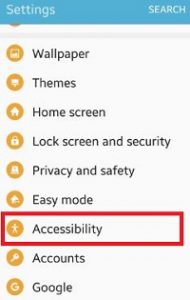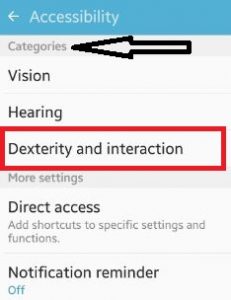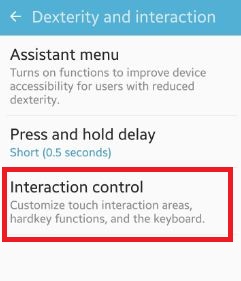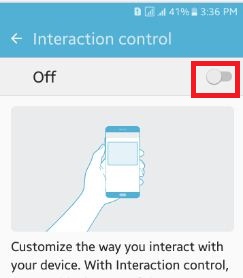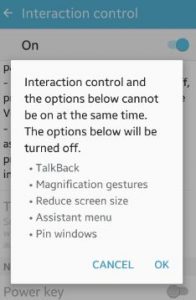Last Updated on March 7, 2021 by Bestusefultips
Here’s how to enable interaction control on Android 6.0 Marshmallow using accessibility settings. Interaction control customizes touch interaction areas, hardkey functions, and keyboard. With interaction control, you can block areas of the screen from touch interaction. When this interaction control feature is turned on, auto-rotate screen will be turned off. All calls, some app notifications, and touch interaction for the notification panel will be locked on your Android or Samsung Galaxy devices. To turn interaction control on or off, press and hold the home key and the volume down key at the same time. If interaction control is turned on as part of the direct access function, press the home key three times instead to turn it on or off.
You can also set never block actions from power key, volume key, and Keyboard settings. In this tutorial, I will show you step by step by guide to enable and turn off interaction control on Marshmallow 6.0 device.
Read Also:
- How to use Dexterity and interaction on Android Marshmallow
- How to enable the assistant menu on Android 6.0
How to Enable and Use Interaction Control on Android Marshmallow 6.0
Step 1: Open “Apps” from your android 6.0 phone.
Step 2: Tap on the “Settings” app.
You can see below various options.
Step 3: Scroll down and Tap on “Accessibility”.
You can see various sections under accessibility settings.
Step 4: Tap on “Dexterity and interaction” under the categories section.
Step 5: Tap on “Interaction control”.
By default disabled this feature on your Android Marshmallow devices.
Step 6: Toggle on “Off” on your device.
You can see some of the options list on your smartphone which can not be on at the same time when interaction control is enabled including the Assistant menu, TalkBack, Pin windows, reduce screen size and magnification gesture.
Step 7: Press “OK” to enable it.
After turn on interaction control settings under accessibility, you can set a time limit to how long this feature will be on before being turned off automatically on your android phone.
Hope you have found one of the simplest solutions to enable interaction control marshmallow device. If any problem occurs, let us know on the below comment box. It would be a pleasure to help you.