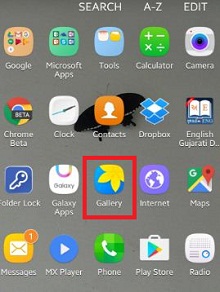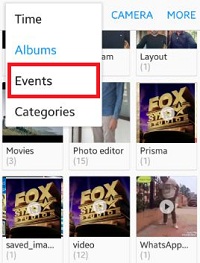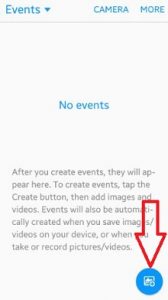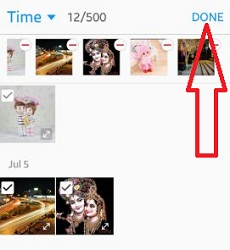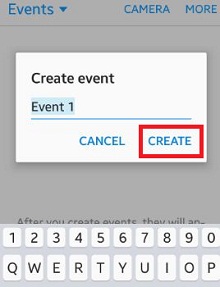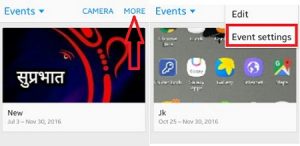Last Updated on October 23, 2019 by Bestusefultips
Create events on gallery app android phone. By default on your android lollipop 5.1.1 and marshmallow 6.0 device, automatically create event of new gallery images and videos. This automatically creates events based on the faces, times and locations tagged for picture and videos. You can set your favorite photos and videos in events and share event with your phone contacts via the Samsung storage server.
It’s easy to create, edit and delete events on Samsung galaxy devices. You can share events by inviting your contacts to join them. Your phone contacts will also be able to add their own images and videos. Also enable event sharing notification so when you receive event sharing invitations. Upload images and videos in events only while connected to a Wi-Fi network. We create event on Facebook, YouTube and other app but in this tutorial, i will show you simple steps to create events on gallery app android phone.
Read Also:
How to find calendar event on Android Nougat 7.0
How to use Pixel 2 at a glance widgets
How to change USB configuration android phone
How to create events on gallery app android phone
Step 1: Open “Apps” from your device home screen
You can see various installed apps on your smartphone.
Step 2: Open “Gallery” app
Step 3: Click on top left side corner & tap on “Events”
Step 4: Tap on “Create button” from below of the right side corner
You can see list of all gallery photos and other images on your smartphone.
Step 5: Select your favorite photos from gallery
Step 6: Click on “Done” from top right side corner
Step 7: Enter new create event name on your device
Step 8: Click on “Create” to create new event
You can see created event on your android phone screen. To change event settings on your Samsung device, tap on “More” from top right side corner. You can easily rename your event name anytime you have to change it. That’s all.
Did you find above steps to create events on gallery app android phone helpful? If any problem occur, don’t hesitate to let me know on below comment box, would be pleasure to help you. Don’t forget to share this trick with your friends on social network.