Last Updated on March 7, 2021 by Bestusefultips
Do you want to adjust or change home screen grid size android phone? When i update lollipop (5.1.1) to marshmallow (android 6.0), my device home screen add new option of “Screen grid”. Using this home screen grid option, you can set grid size as 4×4, 4×5 and 5×5 on your android phone. This grid size set apps screen layout will be changed with match the home screen layout and home screen apps size will be change.
It’s easy to set home screen grid size android lollipop (5.1.1) and other latest device. You can customize grid size or icon and make your device screen apps big or small whatever you mos like. Also add new page to home screen in your android devices. Below you can see two methods to change home screen grid size android phone such as Samsung galaxy S6 & S6 edge, Galaxy S7 & S7 edge, Galaxy J7 & J5 (marshmallow), LG G5, Motorola droid etc.
Read This:
How to change icon shape in Android 9 Pie
How to change home screen grid size on Galaxy Note 9
How to hide app icon from home screen android
How to change home screen grid size Android Marshmallow (Android 6.0)
Apply below given two different methods to change home screen size on Android 6.0.
Method 1: Using home screen set grid size android marshmallow 6.0
Step 1: “Pinch out” your device home screen
You can see the below home screen on your device
Step 2: Click on “Screen grid”
You can see the three different home screen grid size including 4×4, 4×5 and 5×5. By default 5×5 grid size set. You can see the below screen.
Step 3: Tap any one from the above given options
Step 4: Click on “Apply”
That’s it. Change apps icon size and layout on your android mobile.
Method 2: Change home screen grid size android 6.0 using phone settings
Step 1: Open “Apps” app on your device from home screen
Step 2: Tap on “Settings” app.
You can see various options on screen.
Step 3: Scroll down until see home screen and tap on “Home screen”
Now follow steps 2 to 4 of method 1 on your android device. That’s it.
Change icon shape in Android 10
Google launched latest android 10 for all Pixel devices. You can change icon shape, accent colors and body font on Android 10 using developer options. Make sure enable developer options on android 10. After enable it, you can change the icon shape Android 10 using below given steps.
Step 1: Open Settings app
Step 2: Tap System
Step 3: Tap Advanced
Step 4: Tap Developer options
Step 5: Scroll down up to end of the page until see “Theming section”
Step 6: Tap Icon shape
Step 7: Choose Android 10 icon shape from Square, TearDrop, Squircle, or Rounded Rectangle you want to set in your Pixel
Did you find above process to change home screen grid size android phone helpful? If you have facing any problems implementing this please let us know on below comment box. Feel free to share this trick with your friends on social network.
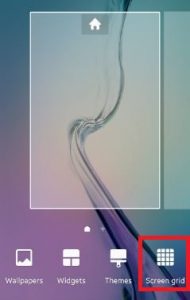


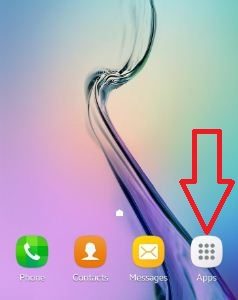
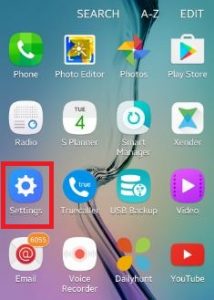
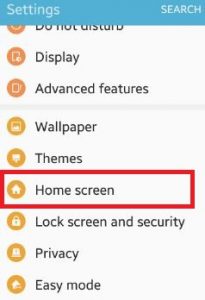



didn’t work no developer option choice
Which device?